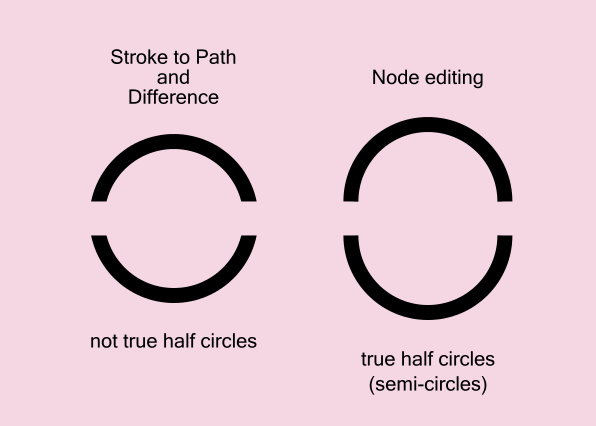Hi All,
I am very new to Inkscape and want to create SVG file as attahced. I created a circle with no fill but stroke and want to cut the across as shown in attached. In the attachment I have placed a white rectangle to show you what I want to achieve. I tried path > cut path but it is not cutting edges properly - I want a straight cut as in attachment.
Really appreciate your help.
Kind regards
Simple task - cut a circle - please help
Simple task - cut a circle - please help
- Attachments
-
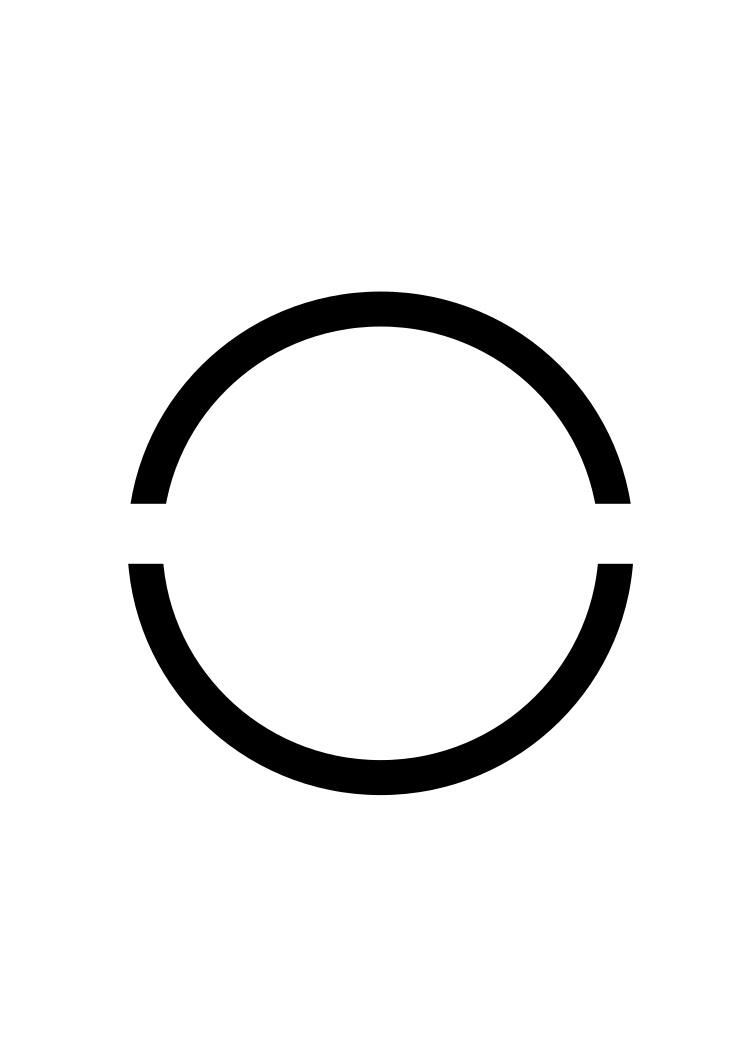
- sample1-target.png (26.56 KiB) Viewed 1519 times
Re: Simple task - cut a circle - please help
You need to convert the stroke to path, so it can be cut like this. Else the stroke will only be applied to the remaining path, resulting in non-horizontal edges.
- Select circle
- Do Path -> Stroke to Path
- Put the rectangle on top as in the image
- Select both circle and rectangle
- Do Path -> Difference
- Select circle
- Do Path -> Stroke to Path
- Put the rectangle on top as in the image
- Select both circle and rectangle
- Do Path -> Difference
Something doesn't work? - Keeping an eye on the status bar can save you a lot of time!
Inkscape FAQ - Learning Resources - Website with tutorials (German and English)
Inkscape FAQ - Learning Resources - Website with tutorials (German and English)
- Espermaschine
- Posts: 892
- Joined: Thu Jun 05, 2014 9:10 pm
Re: Simple task - cut a circle - please help
Superninja Moini beat me, but i will post anyway because i included the keyboard shortcuts 
Convert the stroke to a path (Ctrl + Alt + C)
Position a rectangle on top of the circle
Apply Boolean Operation: Difference by selecting the circle first and including the rectangle with Shift, then click Ctrl + - (or go to Path -> Difference)
Convert the stroke to a path (Ctrl + Alt + C)
Position a rectangle on top of the circle
Apply Boolean Operation: Difference by selecting the circle first and including the rectangle with Shift, then click Ctrl + - (or go to Path -> Difference)
Re: Simple task - cut a circle - please help
Moini and Espermaschine - a million thanks for the quick help. I was stuck on a work, I can resume now...Great guys..
Kind Regards
Kind Regards
Re: Simple task - cut a circle - please help
Yay 
(old ninja wisdom : selection order doesn't matter for difference operation, only for many extensions
: selection order doesn't matter for difference operation, only for many extensions  )
)
(old ninja wisdom
Something doesn't work? - Keeping an eye on the status bar can save you a lot of time!
Inkscape FAQ - Learning Resources - Website with tutorials (German and English)
Inkscape FAQ - Learning Resources - Website with tutorials (German and English)
Re: Simple task - cut a circle - please help
More wisdom. This is another example of so many things which can be accomplished in several different ways, with Inkscape. And for this particular task, it might matter exactly what you need, how much precision, or what you're trying to accomplish.
My eyes might be deceiving me, but in your screenshot, I think the top part is a little smaller than the bottom part. So before you perform the Difference, you might want to use Align and Distribute dialog, to center the rectangle vertically.
To make a rough half circle, as in your screenshot, the fastest way is probably using Stroke to Path and Difference, just like you did. But the result is not a true half circle or semi-circle.
For a true half circle, I probably would do it using node editing. Like this:
-- draw circle
-- Path menu > Object to Path
-- select the 2 side nodes
-- break path at select nodes (button on Node tool control bar)
-- Path menu > Break Apart
-- select the top and/or bottom half, and move up and/or down
See comparison below:
My eyes might be deceiving me, but in your screenshot, I think the top part is a little smaller than the bottom part. So before you perform the Difference, you might want to use Align and Distribute dialog, to center the rectangle vertically.
To make a rough half circle, as in your screenshot, the fastest way is probably using Stroke to Path and Difference, just like you did. But the result is not a true half circle or semi-circle.
For a true half circle, I probably would do it using node editing. Like this:
-- draw circle
-- Path menu > Object to Path
-- select the 2 side nodes
-- break path at select nodes (button on Node tool control bar)
-- Path menu > Break Apart
-- select the top and/or bottom half, and move up and/or down
See comparison below:
Basics - Help menu > Tutorials
Manual - Inkscape: Guide to a Vector Drawing Program
Inkscape Community - Inkscape FAQ - Gallery
Inkscape for Cutting Design
Manual - Inkscape: Guide to a Vector Drawing Program
Inkscape Community - Inkscape FAQ - Gallery
Inkscape for Cutting Design
Re: Simple task - cut a circle - please help
But there's an even faster way too!
-- draw the circle
-- draw a path across the circle, in the place where you want to "cut" the circle
-- select both
-- Path menu > Cut Path
The straight path disappears, and your circle is now in 2 pieces! (In this case, the straight path needs to be on top of the circle.)
-- draw the circle
-- draw a path across the circle, in the place where you want to "cut" the circle
-- select both
-- Path menu > Cut Path
The straight path disappears, and your circle is now in 2 pieces! (In this case, the straight path needs to be on top of the circle.)
Basics - Help menu > Tutorials
Manual - Inkscape: Guide to a Vector Drawing Program
Inkscape Community - Inkscape FAQ - Gallery
Inkscape for Cutting Design
Manual - Inkscape: Guide to a Vector Drawing Program
Inkscape Community - Inkscape FAQ - Gallery
Inkscape for Cutting Design
 This is a read-only archive of the inkscapeforum.com site. You can search for info here or post new questions and comments at
This is a read-only archive of the inkscapeforum.com site. You can search for info here or post new questions and comments at