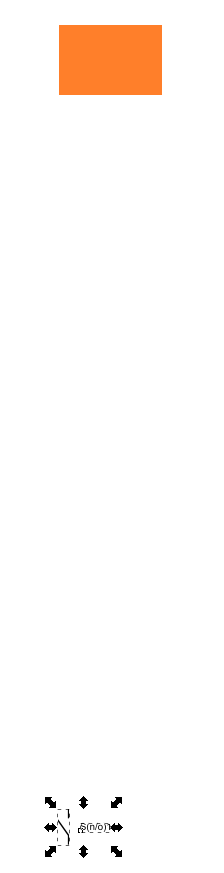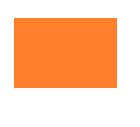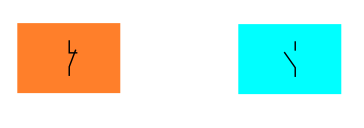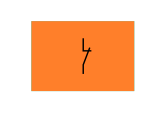I am trying to figure out how I can paste something into a layer that I select before pasting. I tried Paste in place, but the copied image is not landing into the middle of the selected layer. Instead, it appears somewhere else. Please help.
Thanks
Paste into Layer
Re: Paste into Layer
The insert position apparently depends where your mouse cursor is at the time of pasting. Probably similar like importing a picture.
If your cursor is outside the visible working space it will be pasted at the center of the working space. And if you have centered your page/layer beforehand with respect to the working space it will be pasted centered on your layer.
Maybe this also helps:
viewtopic.php?f=5&t=31801&p=96238#p96238
If your cursor is outside the visible working space it will be pasted at the center of the working space. And if you have centered your page/layer beforehand with respect to the working space it will be pasted centered on your layer.
Maybe this also helps:
viewtopic.php?f=5&t=31801&p=96238#p96238
Win7/64, Inkscape 0.92.2
Re: Paste into Layer
Select object, copy it.
In the layers dialog or in the tiny dropdown at the bottom of the screen, select the layer you want to paste it in.
Use Ctrl+Alt+V to paste into same position, or Ctrl+V to paste into mouse position.
In the layers dialog or in the tiny dropdown at the bottom of the screen, select the layer you want to paste it in.
Use Ctrl+Alt+V to paste into same position, or Ctrl+V to paste into mouse position.
Something doesn't work? - Keeping an eye on the status bar can save you a lot of time!
Inkscape FAQ - Learning Resources - Website with tutorials (German and English)
Inkscape FAQ - Learning Resources - Website with tutorials (German and English)
Re: Paste into Layer
That doesn't work. Attached are my layer and the whole screen after pasting.
Re: Paste into Layer
The screenshots do not show any info about layers. The objects could be on the same layer or not.
If you want to show us what you get, share an SVG file and describe exactly where you click and what you do.
Even better would be a screen recording which shows: any keys you press (if you do use keyboard shortcuts), the open layers dialog and the full Inkscape window.
If you want to show us what you get, share an SVG file and describe exactly where you click and what you do.
Even better would be a screen recording which shows: any keys you press (if you do use keyboard shortcuts), the open layers dialog and the full Inkscape window.
Something doesn't work? - Keeping an eye on the status bar can save you a lot of time!
Inkscape FAQ - Learning Resources - Website with tutorials (German and English)
Inkscape FAQ - Learning Resources - Website with tutorials (German and English)
Re: Paste into Layer
(and your Inkscape version should be 0.92.3)
Something doesn't work? - Keeping an eye on the status bar can save you a lot of time!
Inkscape FAQ - Learning Resources - Website with tutorials (German and English)
Inkscape FAQ - Learning Resources - Website with tutorials (German and English)
Re: Paste into Layer
There is no option that I know of, to be able to paste something, and have it automatically in the middle of the page, or the middle of an object. You'll have to paste it, and then move it to the middle.
(I have a feeling that you're refering to that orange rectangle as a layer. But even if it were in a stack of other objects, that stack is referred to as the z-order, rather than layers. Inkscape has layers which are somewhat similar, but different than the z-order.)
There are a few different ways to get something into the middle of the page....or the middle of another object, or whatever.
For middle of page, I would use Object menu > Align and Distribute. Set the Relative To option to Page. Then select the object. Then click these 2 buttons (in any order) and
and 
For the middle of an object, (like for example the orange rectangle) you could do the same thing, except for set Relative To to Selection Area. But I would probably use Snapping, and specifically Snap to Center or Rotation Center (http://tavmjong.free.fr/INKSCAPE/MANUAL ... pping.html)
(I have a feeling that you're refering to that orange rectangle as a layer. But even if it were in a stack of other objects, that stack is referred to as the z-order, rather than layers. Inkscape has layers which are somewhat similar, but different than the z-order.)
There are a few different ways to get something into the middle of the page....or the middle of another object, or whatever.
For middle of page, I would use Object menu > Align and Distribute. Set the Relative To option to Page. Then select the object. Then click these 2 buttons (in any order)
 and
and 
For the middle of an object, (like for example the orange rectangle) you could do the same thing, except for set Relative To to Selection Area. But I would probably use Snapping, and specifically Snap to Center or Rotation Center (http://tavmjong.free.fr/INKSCAPE/MANUAL ... pping.html)
Basics - Help menu > Tutorials
Manual - Inkscape: Guide to a Vector Drawing Program
Inkscape Community - Inkscape FAQ - Gallery
Inkscape for Cutting Design
Manual - Inkscape: Guide to a Vector Drawing Program
Inkscape Community - Inkscape FAQ - Gallery
Inkscape for Cutting Design
Re: Paste into Layer
Yes, this orange object is a rectangle to make a layer visible. Following your steps I am able to center two objects together. Here is a picture of two layers with objects inside:
However, my goal is to have two layers on a top of each other.
So, I grouped each rectangle with an object that is inside and aligned both layers that looks like this:
Now, when I switch the layers I don't get the same effect that I had before: I was getting different colors every time I was raising or lowering a layer. Any ideas?
Thanks
However, my goal is to have two layers on a top of each other.
So, I grouped each rectangle with an object that is inside and aligned both layers that looks like this:
Now, when I switch the layers I don't get the same effect that I had before: I was getting different colors every time I was raising or lowering a layer. Any ideas?
Thanks
Re: Paste into Layer
Couldn't you share the file? I'm not even sure we're all talking about the same thing.
Please also provide step-by-step instructions (click-by-click).
Please also provide step-by-step instructions (click-by-click).
Something doesn't work? - Keeping an eye on the status bar can save you a lot of time!
Inkscape FAQ - Learning Resources - Website with tutorials (German and English)
Inkscape FAQ - Learning Resources - Website with tutorials (German and English)
Re: Paste into Layer
Zolotoy are you coming from raster graphics world? That is where layers are manipulated as main carriers of the image. In the vector world (Inkscape is a vector editor) the situation is different, simpler even: here we manipulate objects directly. If you want an object to look like it's part of another objects, we simply position them one on top of the other, and maybe group them into a group, which is then another object that can be grabbed and moved independently of other objects while keeping the original two together.
We do have layers in Inkscape, but they are used a bit differently than in raster graphics, and much less often. Layer in Inkscape is just another group of objects, but you can't select Layers and move them around like you can ordinary groups, or like you do with Layers in raster graphics. In vector graphics there is no such thing as "off canvas", there is just "off page" or "off viewport".
But if you have objects in different layers, and objects are aligned to overlap, then by showing and hiding the layers in the Layers dialogue will show rectangles of different colors, similar to raster graphics editors. Is this what you're getting?
You don't need Layers to stack objects like that, one behind the other, they can be aligned like that within the original Layer that exists when you create a new document. What exactly are you trying to achieve? Can you explain it without using the word layers, simply how you want your rectangles to end up looking?
We do have layers in Inkscape, but they are used a bit differently than in raster graphics, and much less often. Layer in Inkscape is just another group of objects, but you can't select Layers and move them around like you can ordinary groups, or like you do with Layers in raster graphics. In vector graphics there is no such thing as "off canvas", there is just "off page" or "off viewport".
But if you have objects in different layers, and objects are aligned to overlap, then by showing and hiding the layers in the Layers dialogue will show rectangles of different colors, similar to raster graphics editors. Is this what you're getting?
You don't need Layers to stack objects like that, one behind the other, they can be aligned like that within the original Layer that exists when you create a new document. What exactly are you trying to achieve? Can you explain it without using the word layers, simply how you want your rectangles to end up looking?
just hand over the chocolate and nobody gets hurt
Inkscape Manual on Floss
Inkscape FAQ
very comprehensive Inkscape guide
Inkscape 0.48 Illustrator's Cookbook - 109 recipes to learn and explore Inkscape - with SVG examples to download
Inkscape Manual on Floss
Inkscape FAQ
very comprehensive Inkscape guide
Inkscape 0.48 Illustrator's Cookbook - 109 recipes to learn and explore Inkscape - with SVG examples to download
Re: Paste into Layer
Object menu > Objects opens a dialog which displays not just the z-order of objects, but also layers. While it is possible to change the z-order of objects without this dialog, perhaps experimenting with it will help you to understand?
But I agree with Moini. Until we can see an SVG file with these rectangles and other objects, we can't be exactly sure if you and we are talking about the same thing.
But I agree with Moini. Until we can see an SVG file with these rectangles and other objects, we can't be exactly sure if you and we are talking about the same thing.
Basics - Help menu > Tutorials
Manual - Inkscape: Guide to a Vector Drawing Program
Inkscape Community - Inkscape FAQ - Gallery
Inkscape for Cutting Design
Manual - Inkscape: Guide to a Vector Drawing Program
Inkscape Community - Inkscape FAQ - Gallery
Inkscape for Cutting Design
 This is a read-only archive of the inkscapeforum.com site. You can search for info here or post new questions and comments at
This is a read-only archive of the inkscapeforum.com site. You can search for info here or post new questions and comments at