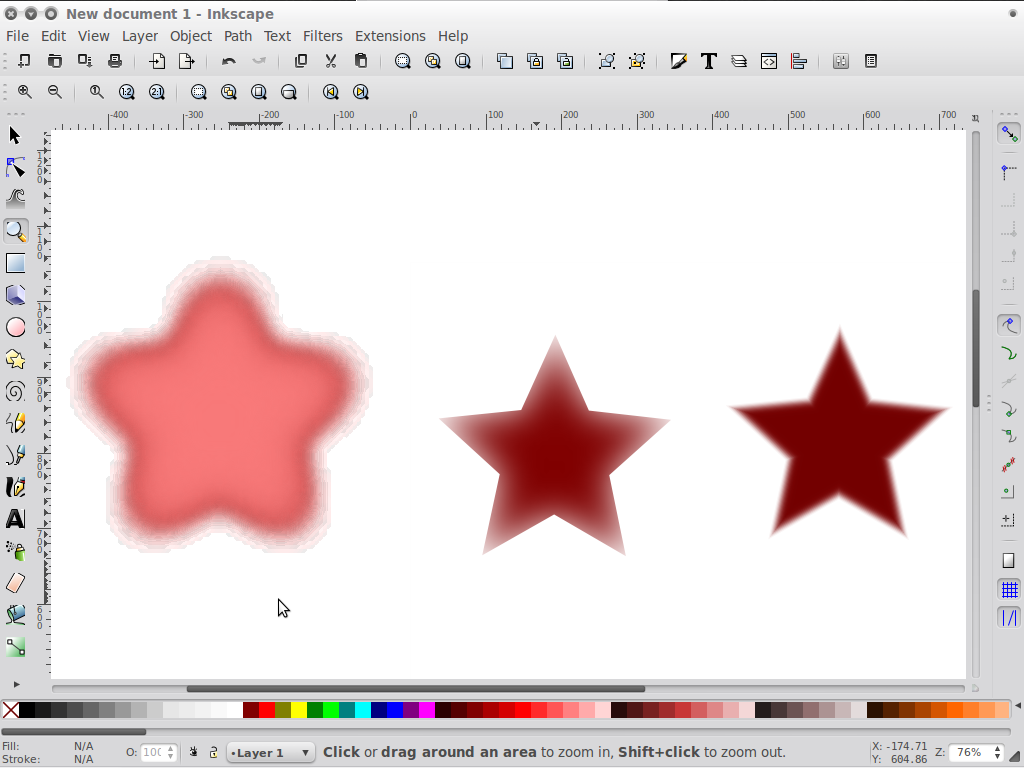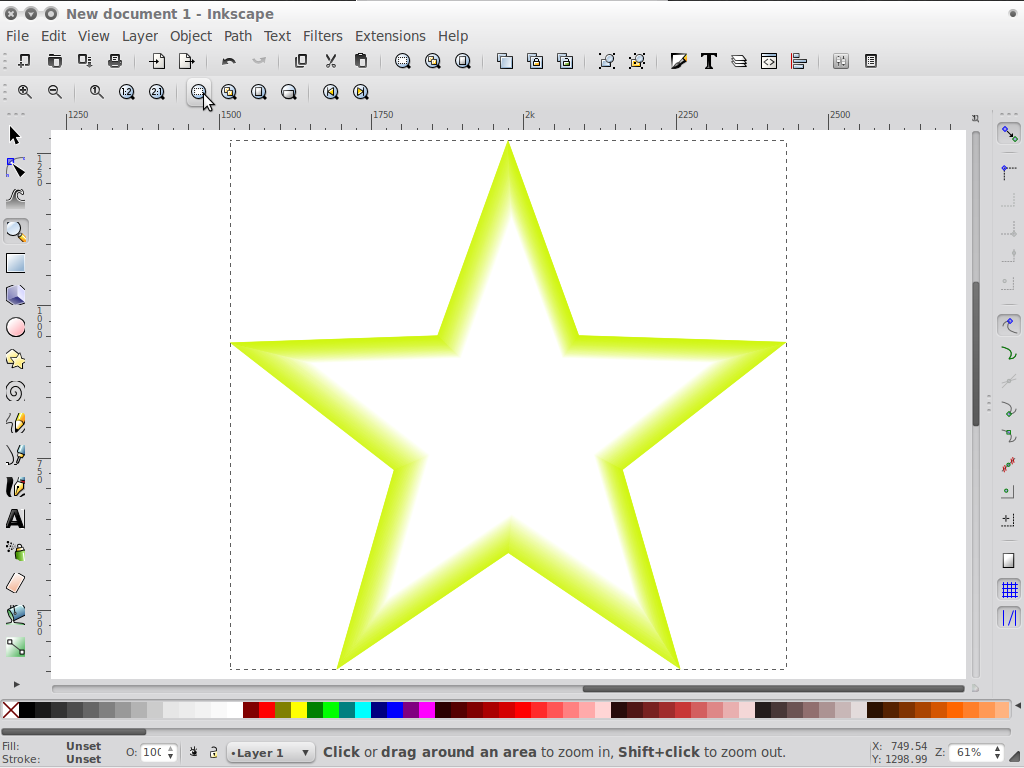Hello,
How can I make the edges of a star fade/feather along the shape of the star rather than in the shape of a circle or a line?
thanks
Edward
Feathering/ Fading Edges
Re: Feathering/ Fading Edges

Welcome Edward!
Try using Blur. You can access it in Object menu > Fill and Stroke. And actually it's a simple filter. There are many more complex filters which achieve various types and patterns of blurring, which you can find in Filters menu. There's even a Filter Editor, where you can tweak existing filters, or even make your own. But it sounds likea simple Blur will do what you want.
Basics - Help menu > Tutorials
Manual - Inkscape: Guide to a Vector Drawing Program
Inkscape Community - Inkscape FAQ - Gallery
Inkscape for Cutting Design
Manual - Inkscape: Guide to a Vector Drawing Program
Inkscape Community - Inkscape FAQ - Gallery
Inkscape for Cutting Design
Re: Feathering/ Fading Edges
perfect! thank you! and thanks for the welcome:)
Re: Feathering/ Fading Edges
brynn,
I think the question is for something more refined than simple Gaussian blur.
eneuman,
There are three approaches I would take depending on the exact look you are after.
1. Take your shape, convert to path, duplicate. Select one path and apply blur (it helps to use a large number). Then select both paths and do Extensions>Generate from path>Interpolate with interpolate style selected. It might matter which order you select the paths so if you don't get what you want try reversing the order you've selected them.
2. Take your shape and duplicate it. Select one shape and apply blur (a significant amount but less than the above method will work). Move the blurred shape to the back. Align both shapes (non-blurred on top) and do Object>Clip>Set.
3. Take your shape, convert to path and duplicate it. Select one shape and ctrl-shift-drag to proportionally shrink around the original center of the shape. Select the larger path and open the fill and stroke dialog. Change the A value to 0. Select both paths and do Extensions>Generate from path>Interpolate with interpolate style selected.
In the attached image method 1 is the left and method 2 is the middle and method 3 the right. Note that the left image is affected by my settings for rendering quality. In reality the effect could be much smoother. Good luck.
I think the question is for something more refined than simple Gaussian blur.
eneuman,
There are three approaches I would take depending on the exact look you are after.
1. Take your shape, convert to path, duplicate. Select one path and apply blur (it helps to use a large number). Then select both paths and do Extensions>Generate from path>Interpolate with interpolate style selected. It might matter which order you select the paths so if you don't get what you want try reversing the order you've selected them.
2. Take your shape and duplicate it. Select one shape and apply blur (a significant amount but less than the above method will work). Move the blurred shape to the back. Align both shapes (non-blurred on top) and do Object>Clip>Set.
3. Take your shape, convert to path and duplicate it. Select one shape and ctrl-shift-drag to proportionally shrink around the original center of the shape. Select the larger path and open the fill and stroke dialog. Change the A value to 0. Select both paths and do Extensions>Generate from path>Interpolate with interpolate style selected.
In the attached image method 1 is the left and method 2 is the middle and method 3 the right. Note that the left image is affected by my settings for rendering quality. In reality the effect could be much smoother. Good luck.
Re: Feathering/ Fading Edges
You're welcome, eneuman93 
Hi llogg,
I do know that feathering, in a raster graphics program is different from Inkscape's blur. But I thought that would be a good starting place, and if it wasn't quite right, the poster would say. I'm glad you posted though, because those are good techniques to think of in terms of traditional feathering
That 3rd option I find particularly nice, and would be perfect when trying to reproduce a photo. However, with hundreds or even thousands of tiny objects (my current project), Interpolate could bloat the file worse than all the blurs and gradients. ....I don't know though, if it eliminated the need for blurring entirely, I might have to try it. How many interpolation steps did you use for #3? Did you add any blur on top of the interpolation?
Hi llogg,
I do know that feathering, in a raster graphics program is different from Inkscape's blur. But I thought that would be a good starting place, and if it wasn't quite right, the poster would say. I'm glad you posted though, because those are good techniques to think of in terms of traditional feathering
That 3rd option I find particularly nice, and would be perfect when trying to reproduce a photo. However, with hundreds or even thousands of tiny objects (my current project), Interpolate could bloat the file worse than all the blurs and gradients. ....I don't know though, if it eliminated the need for blurring entirely, I might have to try it. How many interpolation steps did you use for #3? Did you add any blur on top of the interpolation?
Basics - Help menu > Tutorials
Manual - Inkscape: Guide to a Vector Drawing Program
Inkscape Community - Inkscape FAQ - Gallery
Inkscape for Cutting Design
Manual - Inkscape: Guide to a Vector Drawing Program
Inkscape Community - Inkscape FAQ - Gallery
Inkscape for Cutting Design
Re: Feathering/ Fading Edges
I think there were 20 steps of interpolation. I did not use any blur on top of it.
Re: Feathering/ Fading Edges
Thanks 
Basics - Help menu > Tutorials
Manual - Inkscape: Guide to a Vector Drawing Program
Inkscape Community - Inkscape FAQ - Gallery
Inkscape for Cutting Design
Manual - Inkscape: Guide to a Vector Drawing Program
Inkscape Community - Inkscape FAQ - Gallery
Inkscape for Cutting Design
Re: Feathering/ Fading Edges
If you want to feather in rather than out using method 3 works well if you simply apply a stroke with no fill to the original path, duplicate and shrink and apply a transparent stroke with no fill to the duplicate. Interpolate away.
 This is a read-only archive of the inkscapeforum.com site. You can search for info here or post new questions and comments at
This is a read-only archive of the inkscapeforum.com site. You can search for info here or post new questions and comments at