I'm using Inkscape on Ubuntu 16.04.
I wanted more visible area for a moment and klicked the "x" of all boxes on the right-hand pane to remove them. *
Now, how do I get them back?
*Clarification: For example if i klick on "A" (Create and edit text objects) in the Inkskape toolbar to write some text, i get the text properties in a large GUI element on the right-hand side, where I can choose font and font-size. Now this element doesn't show any more when I click on "A", and I cant choose font.
Get back GUI elements, that i x:ed
Re: Get back GUI elements, that i x:ed
Look at the right of the area where the dialogs normally appear, and open them by clicking on their icon / short description text.
(I suspect you did not hit the x, but the little triangle. Can you confirm? This minimizes dialogs, and those, due to a bug, don't maximize again unless you click on their icon.)
Or it may be that you need to scroll down in the dock, to see more dialogs, or you may need to click on their icons in the dock.
There are a couple of 'Full Screen' modes available for Inkscape, too, in case you need more space again:
https://inkscape.org/en/doc/keys092.html#d0e1267
(I suspect you did not hit the x, but the little triangle. Can you confirm? This minimizes dialogs, and those, due to a bug, don't maximize again unless you click on their icon.)
Or it may be that you need to scroll down in the dock, to see more dialogs, or you may need to click on their icons in the dock.
There are a couple of 'Full Screen' modes available for Inkscape, too, in case you need more space again:
https://inkscape.org/en/doc/keys092.html#d0e1267
Something doesn't work? - Keeping an eye on the status bar can save you a lot of time!
Inkscape FAQ - Learning Resources - Website with tutorials (German and English)
Inkscape FAQ - Learning Resources - Website with tutorials (German and English)
Re: Get back GUI elements, that i x:ed
When you click on the A icon, in the toolbar on the left, that should NOT open the Text and Font dialog. You need to click the T icon/button on the command bar, to get the dialog. (Or from the Text menu.)
However, if you closed it by clicking the tiny X button, which is right beside the tiny triangle (instead of the X button which closes the window) then the next time you try to open it, it opens as minimized, in the docking area. There's a very narrow column on the right side of the docking area (as Moini mentioned) where dialogs can be minimized. (Years ago, this was referred to as "iconify" but I haven't heard it called that in a long time.) (Oh, haha! When you hover the mouse over the triangle/arrow, it says "Iconify this dock" - which is incorrect now, since undocked dialogs can also be minimized there. Probably should make a bug report.....)
For dialogs like Text and Font, which are so large, I don't keep them docked. For the same reason as you, they take up so much canvas space. Text and Font, Document Properties, XML Editor, Filters Editor, and maybe another one I've forgotten. I keep those floating.
However, I recently discovered that you can minimize them, even if they are floating.
Here, I made a nice confusing map. If you follow the colors, it should make sense. Feel free to ask, if you still have questions
However, if you closed it by clicking the tiny X button, which is right beside the tiny triangle (instead of the X button which closes the window) then the next time you try to open it, it opens as minimized, in the docking area. There's a very narrow column on the right side of the docking area (as Moini mentioned) where dialogs can be minimized. (Years ago, this was referred to as "iconify" but I haven't heard it called that in a long time.) (Oh, haha! When you hover the mouse over the triangle/arrow, it says "Iconify this dock" - which is incorrect now, since undocked dialogs can also be minimized there. Probably should make a bug report.....)
For dialogs like Text and Font, which are so large, I don't keep them docked. For the same reason as you, they take up so much canvas space. Text and Font, Document Properties, XML Editor, Filters Editor, and maybe another one I've forgotten. I keep those floating.
However, I recently discovered that you can minimize them, even if they are floating.
Here, I made a nice confusing map. If you follow the colors, it should make sense. Feel free to ask, if you still have questions
- Attachments
-
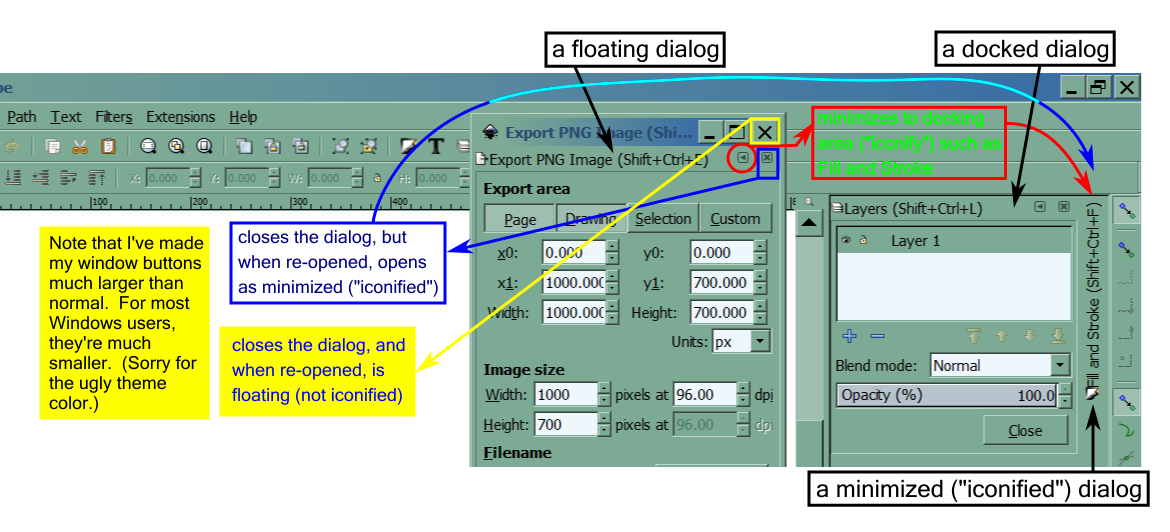
- dh.png (162.01 KiB) Viewed 1462 times
Basics - Help menu > Tutorials
Manual - Inkscape: Guide to a Vector Drawing Program
Inkscape Community - Inkscape FAQ - Gallery
Inkscape for Cutting Design
Manual - Inkscape: Guide to a Vector Drawing Program
Inkscape Community - Inkscape FAQ - Gallery
Inkscape for Cutting Design
 This is a read-only archive of the inkscapeforum.com site. You can search for info here or post new questions and comments at
This is a read-only archive of the inkscapeforum.com site. You can search for info here or post new questions and comments at