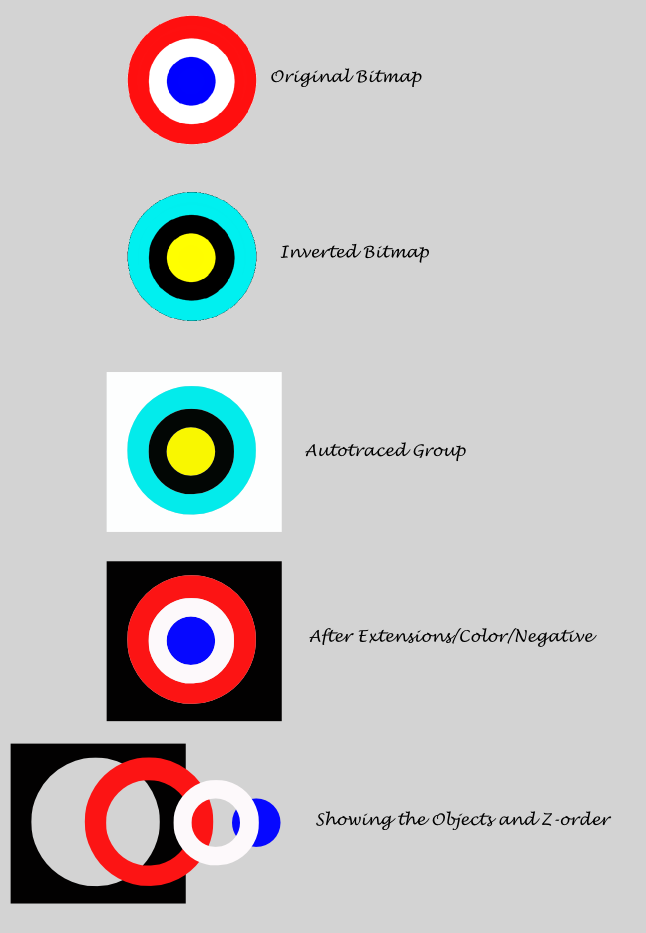Hi all, I'm new to Inkscape & I desperately need some help. I'm using Inkscape to create multilayer stencils (which I'm also new to). When I use the Bitmap Trace option, it orders the layers with the lightest colour on the bottom through to black on the top (I'm working in greyscale). I want to reverse this process, so ultimately the highlights (white layer) is on top, and the darkest (black) layer on the bottom. I've tried all sorts of options including Restack (which only moves the layers around, it doesn't re-process them). I think I need to change the Z order so that when I use the Bitmap Trace it automatically allocates the darkest layer to the bottom, but I can't work out how to do this anywhere. Any help would be much appreciated as I've been on this for a few days now. Sorry if this question has already been asked, but I couldn't find it anywhere else on the forum.
Thanks all
Oxy
**Please help a newbie** Bitmap tracing/Z order
Re: **Please help a newbie** Bitmap tracing/Z order
The quickest way that I can think of to do this is to go to filters/ colour/ invert and invert the colours of your bitmap before tracing, and then go to extensions/color/negative with your vectors selected after conversion to go back to normal. No doubt there are more elegant ways to get the same or better result ...
Your mind is what you think it is.
-
oxygenrich
Re: **Please help a newbie** Bitmap tracing/Z order
Thanks for your time mate, but I just can't seem to get this to work. I'm not sure there is actually a way to achieve what I want. Whichever way I try, I seem to have no separate white layer. I want this layer on the top, so when I cut it out I only have to cut a few tiny white holes for highlights. With the vector tracing in Inkscape it seems to assume that the white layer is in fact not a layer, just the background (as if I am spraying onto white paper & leaving the white highlights as blank paper). This obviously means that every other layer has to be cut ensuring those white 'holes' are maintained each time, therefore creating a lot of extra work putting in little bridges and then cutting. Is this making any sense ? If you or indeed anyone else has any other suggestions I'd be so glad. This is starting to stress me a bit !!! In the meantime I'm going to keep experimenting & will post any results if & when I have them. Thanks all.
-
Guest
Re: **Please help a newbie** Bitmap tracing/Z order
OK, so I've been using the RAF logo as a test image. So what I want is 3 stencil layers. If we do this in color, then I want 1x large blue circle, 1x medium white circle and 1x small red circle. All very easy to cut out and then spray in that order. But if I ask Inkscape to bitmap trace this image, with 3 scans & stack scans enabled, it will give me 1x large white square (or background if you like), 1x large red ring with a small red circle in the centre and 1x large blue ring. Obviously you can't cut rings in stencil form as the middle will drop out. Usually you get around this by putting little bridges in, but they must be covered by the next layer so as not to spoil the image. In this instance, because inkscape assigns white as the first layer I cannot put a bridge between the red ring & circle as the bridge will run straight through the white layer. Not to mention not being able to cut the blue ring at all as it would simply drop out entirely leaving a large blue circle. And as I'm sure you can imagine, when you start going up to 6 or 8 layers (in greyscale) it gets ridiculously complex. Hope this is making sense. I'm gonna keep experimenting but if anyone can help me resolve this simply I would be so grateful.
Thanks all
Oxygenrich
Thanks all
Oxygenrich
Re: **Please help a newbie** Bitmap tracing/Z order
I doubt if I can help, but I've been playing around with it.
My first assessment is that stacking of grayscale scans with dark on top, light on bottom, is in the coding of the dialog. In other words, I don't think it can be changed. Your best option is might be to rearrange the z-order yourself (using selection tool and buttons on tool control bar). I tried drubans suggestions, but no go
But just to be sure we're working on the same kind of thing, a couple of questions.
In your first message, you said you're working with grayscale. But in the last message, you describe working with color. So I'm not sure what is the issue? In the most recent message, it sounds like the white is a highlight? So it makes sense that you want it on top?
I think the bottom line is that Trace Bitmap is not meant to precisely reproduce images. Oh, I just remebered another trace engine: http://www.roitsystems.com/cgi-bin/autotrace/tracer.pl I don't think it's necessarily better, but it does appear to do the trace differently. Maybe it would work for you?
Sorry, I wish I could be more help
My first assessment is that stacking of grayscale scans with dark on top, light on bottom, is in the coding of the dialog. In other words, I don't think it can be changed. Your best option is might be to rearrange the z-order yourself (using selection tool and buttons on tool control bar). I tried drubans suggestions, but no go
But just to be sure we're working on the same kind of thing, a couple of questions.
In your first message, you said you're working with grayscale. But in the last message, you describe working with color. So I'm not sure what is the issue? In the most recent message, it sounds like the white is a highlight? So it makes sense that you want it on top?
I think the bottom line is that Trace Bitmap is not meant to precisely reproduce images. Oh, I just remebered another trace engine: http://www.roitsystems.com/cgi-bin/autotrace/tracer.pl I don't think it's necessarily better, but it does appear to do the trace differently. Maybe it would work for you?
Sorry, I wish I could be more help
Basics - Help menu > Tutorials
Manual - Inkscape: Guide to a Vector Drawing Program
Inkscape Community - Inkscape FAQ - Gallery
Inkscape for Cutting Design
Manual - Inkscape: Guide to a Vector Drawing Program
Inkscape Community - Inkscape FAQ - Gallery
Inkscape for Cutting Design
Re: **Please help a newbie** Bitmap tracing/Z order
OK Oxy I shall assume you are guest from before 
using your example of the RAF logo I created a test image in GIMP very loosely.
notice that the areas i do not want are transparent, not white.
Then I inverted it in GIMP, although I could do this in Inkscape,
GIMP gives me more control and power
I then imported the png into IS, did autotrace (colours, four colours, do not stack, no background, smooth, blah, blah)
The two bottom objects are what I got after inverting and doing extensions/ color /negative, the second is the group spread out.
You see you can just delete the black and you should be pretty ok for your stencil.
Pip pip!
using your example of the RAF logo I created a test image in GIMP very loosely.
notice that the areas i do not want are transparent, not white.
Then I inverted it in GIMP, although I could do this in Inkscape,
GIMP gives me more control and power
I then imported the png into IS, did autotrace (colours, four colours, do not stack, no background, smooth, blah, blah)
The two bottom objects are what I got after inverting and doing extensions/ color /negative, the second is the group spread out.
You see you can just delete the black and you should be pretty ok for your stencil.
Pip pip!
Last edited by druban on Wed Sep 29, 2010 2:27 pm, edited 1 time in total.
Your mind is what you think it is.
 This is a read-only archive of the inkscapeforum.com site. You can search for info here or post new questions and comments at
This is a read-only archive of the inkscapeforum.com site. You can search for info here or post new questions and comments at