I'm stuck on an image I'm working with. I'm trying to combine and cut out parts of two paths/objects.
I attached a snip of the file I am working on. I'm trying to combine the grey and bottom red objects and then trim out the paths marked with x's so that I can fill them and have the "holes" transparent behind. I'm prepping this file for a laser cutter so I can't just fill the inside pieces with white and call it good since it will "see" the black behind them unless I export the image compressed. (trying not to do that because it takes longer to process)
In a CAD program I would just use the trim command.... but I can't seem to find a similar one for inkscape.
Trim path tool?
-
Amish_Rabbi
- Posts: 10
- Joined: Wed Oct 25, 2017 7:00 am
Trim path tool?
- Attachments
-
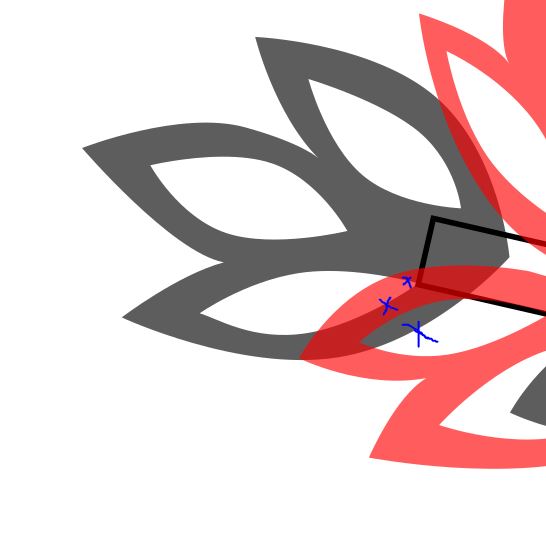
- trim example.JPG (28.81 KiB) Viewed 1161 times
Re: Trim path tool?
Hi.
A solution to that would be selecting the red path, breaking it apart (Ctrl+Shift+K), deselecting the "hole" subpath of the petal in question (Shift+Click), combining the rest back together (Ctrl+K), then adding this path to the one below (Ctrl++ after both is selected).
Then, simply subtract/combine the previously deselected path on top with this path.
That's how it "should" work, however some cases the largest subpath can appear on top after breaking apart so then you'd need to use Shift+Alt+Click to deselect the hole.
A solution to that would be selecting the red path, breaking it apart (Ctrl+Shift+K), deselecting the "hole" subpath of the petal in question (Shift+Click), combining the rest back together (Ctrl+K), then adding this path to the one below (Ctrl++ after both is selected).
Then, simply subtract/combine the previously deselected path on top with this path.
That's how it "should" work, however some cases the largest subpath can appear on top after breaking apart so then you'd need to use Shift+Alt+Click to deselect the hole.
-
Amish_Rabbi
- Posts: 10
- Joined: Wed Oct 25, 2017 7:00 am
Re: Trim path tool?
Lazur wrote:Hi.
A solution to that would be selecting the red path, breaking it apart (Ctrl+Shift+K), deselecting the "hole" subpath of the petal in question (Shift+Click), combining the rest back together (Ctrl+K), then adding this path to the one below (Ctrl++ after both is selected).
Then, simply subtract/combine the previously deselected path on top with this path.
That's how it "should" work, however some cases the largest subpath can appear on top after breaking apart so then you'd need to use Shift+Alt+Click to deselect the hole.
That works, thank you. I played around for quite a while and never would have figured that out. Not as convenient as trim but works pretty well. Thank you.
 This is a read-only archive of the inkscapeforum.com site. You can search for info here or post new questions and comments at
This is a read-only archive of the inkscapeforum.com site. You can search for info here or post new questions and comments at