I'm not criticizing you, sorry if you got that feeling. Some info
here about the layer part of the status bar. several links to other parts of the manual, that you may have already read.
It is interesting that you say 'outside the special mode' but you still show a screengrab telling me that you are inside a group.
There's no two ways to read that - one screengrab says that you are in the group 2989 with nothing selected, and the other shot says that you are in the group 3011, with nothing selected. There is nothing to tell me, however, if 3011 is itself inside 2989 or at the same level... except for that very slight indent! From that i infer that 3011 is indeed inside 2989. (But I would not generally try to see an indent that little). If you are outside all groups, the layer indcator should say (root) or '·Layer N' or '·somenameyougaveit'.

- image46.png (13.59 KiB) Viewed 2434 times
This, for instance tells me that I am inside group 31 and i have selected 1 rectangle and one group. It does not tell me whether group 31 is within another group or not. If I were to doubleclick on the group I have selected I would be in another group and I would have to popup the layers to see where I was.

- image39.png (15.24 KiB) Viewed 2434 times
This tells me I am in group 13 which is inside group 18 which is inside group 24, and nothing is currently selected.
chrisjj wrote:Understood - but when I said double-click I did mean double-click. (Non-group object seems to be interpreting double-click as two single clicks.)
This is anomalous behavior. Doubleclicking an object should put you in edit mode, that is, switch you to the

for paths and to the appropriate tool for other objects, e.g. the rectangle tool if you doubleclicked on a rectangle. are you using some input device other than a standard mouse, like a gaming mouse or a graphic tablet? sometimes these devices don't catch a double click because of their high resolution and the tiniest hand movement. Or you might have to set your mouse control panel to a slower speed to catch your doubleclick.
Once again no criticism intended.
Your mind is what you think it is.



 This is a read-only archive of the inkscapeforum.com site. You can search for info here or post new questions and comments at
This is a read-only archive of the inkscapeforum.com site. You can search for info here or post new questions and comments at 
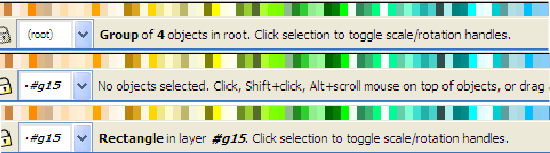




 for paths and to the appropriate tool for other objects, e.g. the rectangle tool if you doubleclicked on a rectangle. are you using some input device other than a standard mouse, like a gaming mouse or a graphic tablet? sometimes these devices don't catch a double click because of their high resolution and the tiniest hand movement. Or you might have to set your mouse control panel to a slower speed to catch your doubleclick.
for paths and to the appropriate tool for other objects, e.g. the rectangle tool if you doubleclicked on a rectangle. are you using some input device other than a standard mouse, like a gaming mouse or a graphic tablet? sometimes these devices don't catch a double click because of their high resolution and the tiniest hand movement. Or you might have to set your mouse control panel to a slower speed to catch your doubleclick.