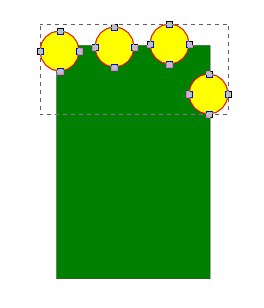Hello all,
I have been having issues with the functions in the Path Tab (Union, Difference, Exclusion, etc) for quite some time now - sometimes it works, sometimes it doesn't at all. I understand the basic functions of these features but cannot figure out what the issue may be - a bug or perhaps user error ( most likely the latter - lol).
I have Inkscape v. 048.4
Here is a basic example of what I am trying to do and what is happening (or not happening). I'll try to explain it best as I can, but let me know if you need more details. Since this is fairly straight forward (or so it seems) I chose to not attach images, but let me know if that would be helpful.
I am making a "postage stamp" and actually followed a You Tube tutorial to the tee and my Inkscape did not produce the same outcome (no idea what version that person was using but it was dated 2011 and nothing looked different than what I have in my menus and such).
Using the shape tools I drew a square and then I drew circles to put all around the four sides of the square on the outer edges. Outcome desired = the circles need to be "cropped out" of the square where they overlap to make indents in the square shape to look like the edges of a postage stamp.
Once I had all circles placed around the square as desired, the tutorial said to select all circles and the square and go to Path > Union. Their circles were a different color than the square and after they did that they all became one object but the circle and square colors remained different. When I did this, the circles and square all changed to the color of the square, but it was one object as was the one in the tutorial.
From there they showed to select the object again, go to Path > Difference and like magic the circles disappear and you see the square with the indents along the edges where the circles were once overlapping.
When I did that nothing happened. NADA.
I then decided to skip the Union step and select all circles and the square and go to Path > Difference, but still nothing happened.
I am getting a message on bottom of toolbar saying the action cannot be performed as one of the objects is not a path. Ok, simple enough I thought...let's see which one isn't a path. Nope not so simple....they all were! If I select just one circle and then the square at same time, then go to Path > Difference, I get the result I want. But if I select all the circles together with the square and do 'path > difference', nothing happens. Inkscape thinks one or several of the circle objects is not a path. Why is that? Individually they all are.
So next I selected all individual circles and grouped them together, and next made that group "object to path" and tried again with the path > difference step but that didn't work either.
Next I tried to select all circles (individually - not grouped) and went to Path > Union, then selected that object with the square and tried Path > Difference. Still nothing happens.
As mentioned, I can do individual circles but it is rather laborious to go all the way around the square to do one at a time and per this tutorial I watched you should be able to do them all at once.
I have tried using other features in the Path Tab on other projects and they rarely work as expected ( I read the Help Manual so I do know how to use those features but nothing happens when I follow instructions). I know each case could be different problems but I am wondering if there could just be a bug with those tab features on my Inkscape. I could try to uninstall and reinstall again but first want to pose my query here and maybe I am missing something (i.e. user error).
Sorry for such a long post...hopefully I am clear about what I've done and what is happening, but let me know. Thanks!
Path Tab tools not functioning as expected - need help
-
tylerdurden
- Posts: 2344
- Joined: Sun Apr 14, 2013 12:04 pm
- Location: Michigan, USA
Re: Path Tab tools not functioning as expected - need help
Some thoughts:
Ensure the circles are all one object, one path.
Ensure the rectangle is a path.
Ensure the circles and the rectangle are both selected when using the Difference tool.
Ensure the circles are all one object, one path.
Ensure the rectangle is a path.
Ensure the circles and the rectangle are both selected when using the Difference tool.
Have a nice day.
I'm using Inkscape 0.92.2 (5c3e80d, 2017-08-06), 64 bit win8.1
The Inkscape manual has lots of helpful info! http://tavmjong.free.fr/INKSCAPE/MANUAL/html/
I'm using Inkscape 0.92.2 (5c3e80d, 2017-08-06), 64 bit win8.1
The Inkscape manual has lots of helpful info! http://tavmjong.free.fr/INKSCAPE/MANUAL/html/
Re: Path Tab tools not functioning as expected - need help
- rectangle select all objects
- convert them to paths (Ctrl+Shift+C)
- remove square shape from selection by clicking on it while holding Shift
- combine selection -all the circles- together (Ctrl+K)
- raise it on top (Home)
- add square to selection (Shift+Left Mouse Button)
- press Ctrl+-
Re: Path Tab tools not functioning as expected - need help
Thank you Tyler and Lazur!
Tyler, I did do that, but it still wasn't working....but I appreciate the help.
Lazur, I started fresh and followed your instructions and it worked! Much appreciated
I think I was just missing the ctrl-K or Combine step and that may have been the sole issue because as I had mentioned, I had converted the objects to path but that did not work previously. Happy to have this resolved....thanks again!
Tyler, I did do that, but it still wasn't working....but I appreciate the help.
Lazur, I started fresh and followed your instructions and it worked! Much appreciated
I think I was just missing the ctrl-K or Combine step and that may have been the sole issue because as I had mentioned, I had converted the objects to path but that did not work previously. Happy to have this resolved....thanks again!
Re: Path Tab tools not functioning as expected - need help
You can have the same result though without combining the paths too:
It's just that by combining paths together they will remain the same,
while you add them together, some 0,01 pixel inaccuracy appears.
- select all objects
- Shift+click on the square
- add circles together (Ctrl++)
- raise it on top (Home)
- Shift+Click on the square below
- press Ctrl+-
It's just that by combining paths together they will remain the same,
while you add them together, some 0,01 pixel inaccuracy appears.
Re: Path Tab tools not functioning as expected - need help
Ok, I tried that and interestingly enough, on step #3 the keyboard shortcut (Ctrl + +) did not work - nothing happened (did it several times from step 1 to step 3 to be certain I was doing all of it just as you wrote). But if I went to the path tab menu and clicked on 'Union' it did work as it should, and then doing the subsequent steps resulted in the desired outcome. So the keyboard shortcut appears to not be working right.
I then started over again and tried step #3 again but this time I decided to try "Ctrl-Shift +" and that made the circles Union. In the drop down menu for the path tab it shows the keyboard shortcut for Union to be Ctrl ++, not Ctrl-Shift + but the latter is what worked. Why would that be?
I just tried all of the functions in the path tab using the keyboard shortcuts and interestingly enough, all but Difference, Division, and Combine needed to have the shift key added to the shortcut in order for it to do as expected. And I found that Break Apart won't do a thing with the menu command or the keyboard shortcut, so that one is completely useless (never have needed to use Break Apart thus far though but would be nice to have it). Granted, I now know to use the shift key for those other commands but could all of this be a bug issue?
EDIT TO ADD: Can you explain what you mean by "pixel inaccuracy"? I assume you are talking about the difference between using Combine vs. Union can create some pixel inaccuracies but I don't know what a pixel inaccuracy is. I did it both ways and they look the same to me.
I then started over again and tried step #3 again but this time I decided to try "Ctrl-Shift +" and that made the circles Union. In the drop down menu for the path tab it shows the keyboard shortcut for Union to be Ctrl ++, not Ctrl-Shift + but the latter is what worked. Why would that be?
I just tried all of the functions in the path tab using the keyboard shortcuts and interestingly enough, all but Difference, Division, and Combine needed to have the shift key added to the shortcut in order for it to do as expected. And I found that Break Apart won't do a thing with the menu command or the keyboard shortcut, so that one is completely useless (never have needed to use Break Apart thus far though but would be nice to have it). Granted, I now know to use the shift key for those other commands but could all of this be a bug issue?
EDIT TO ADD: Can you explain what you mean by "pixel inaccuracy"? I assume you are talking about the difference between using Combine vs. Union can create some pixel inaccuracies but I don't know what a pixel inaccuracy is. I did it both ways and they look the same to me.
Re: Path Tab tools not functioning as expected - need help
There may be some differences with keyboards. The + works here on the numpad, the Shift+3 works too, maybe there is another key?
Not sure why you have to hold the Shift key, it works fine without it here.
By inaccuracy I was referring to the fact that when you apply a boolean operation -like union or difference-,
then the path nodes are recalculated and it results in the dimensions of the overall shape changes with about
0,01 pixel, usually it gets smaller.
Not a thing to worry about for common vectorgraphic needs, but such small artifacts shows up on a complicated construction drawing.
Not sure why you have to hold the Shift key, it works fine without it here.
By inaccuracy I was referring to the fact that when you apply a boolean operation -like union or difference-,
then the path nodes are recalculated and it results in the dimensions of the overall shape changes with about
0,01 pixel, usually it gets smaller.
Not a thing to worry about for common vectorgraphic needs, but such small artifacts shows up on a complicated construction drawing.
-
tylerdurden
- Posts: 2344
- Joined: Sun Apr 14, 2013 12:04 pm
- Location: Michigan, USA
Re: Path Tab tools not functioning as expected - need help
MelM wrote: interestingly enough, on step #3 the keyboard shortcut (Ctrl + +) did not work - nothing happened (did it several times from step 1 to step 3 to be certain I was doing all of it just as you wrote). But if I went to the path tab menu and clicked on 'Union' it did work as it should, and then doing the subsequent steps resulted in the desired outcome. So the keyboard shortcut appears to not be working right.
I then started over again and tried step #3 again but this time I decided to try "Ctrl-Shift +" and that made the circles Union. In the drop down menu for the path tab it shows the keyboard shortcut for Union to be Ctrl ++, not Ctrl-Shift + but the latter is what worked. Why would that be?
The shortcut refers to the numpad "+" key, but the "+" on the top row of keys (above the "=") is a shifted character.
Have a nice day.
I'm using Inkscape 0.92.2 (5c3e80d, 2017-08-06), 64 bit win8.1
The Inkscape manual has lots of helpful info! http://tavmjong.free.fr/INKSCAPE/MANUAL/html/
I'm using Inkscape 0.92.2 (5c3e80d, 2017-08-06), 64 bit win8.1
The Inkscape manual has lots of helpful info! http://tavmjong.free.fr/INKSCAPE/MANUAL/html/
Re: Path Tab tools not functioning as expected - need help
oh geez, now don't I feel silly? LOL Thanks!
 This is a read-only archive of the inkscapeforum.com site. You can search for info here or post new questions and comments at
This is a read-only archive of the inkscapeforum.com site. You can search for info here or post new questions and comments at