I have seen how to 'cut out' or 'crop' an area of an imported image by using Bezier or rectangles and selecting both over the area you want to cut then use object>>clip>>set. But it seems overly tedious, and it also deletes the background image which I want to keep 99% of the time.
Is there an easy way, like using the eraser tool to break apart an object, to break apart an image and keep all parts of the image.
For example, splitting the three equations apart of this IMAGE i have attached:
How to 'cut apart' an imported image in Inkscape
How to 'cut apart' an imported image in Inkscape
- Attachments
-
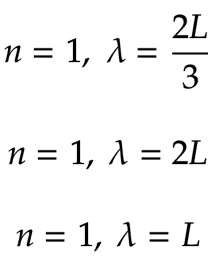
- equations
- math-20190326.png (9.01 KiB) Viewed 709 times
-
tylerdurden
- Posts: 2344
- Joined: Sun Apr 14, 2013 12:04 pm
- Location: Michigan, USA
Re: How to 'cut apart' an imported image in Inkscape
It depends... is the artwork a bitmap that has been imported, or are the glyphs actual vector objects?
In the first case, I might just clip three instances of the imported bitmap to the regions of each formula.
In the second case, I'd make three instances and delete any unwanted elements out of each instance.
In the first case, I might just clip three instances of the imported bitmap to the regions of each formula.
In the second case, I'd make three instances and delete any unwanted elements out of each instance.
Have a nice day.
I'm using Inkscape 0.92.2 (5c3e80d, 2017-08-06), 64 bit win8.1
The Inkscape manual has lots of helpful info! http://tavmjong.free.fr/INKSCAPE/MANUAL/html/
I'm using Inkscape 0.92.2 (5c3e80d, 2017-08-06), 64 bit win8.1
The Inkscape manual has lots of helpful info! http://tavmjong.free.fr/INKSCAPE/MANUAL/html/
 This is a read-only archive of the inkscapeforum.com site. You can search for info here or post new questions and comments at
This is a read-only archive of the inkscapeforum.com site. You can search for info here or post new questions and comments at