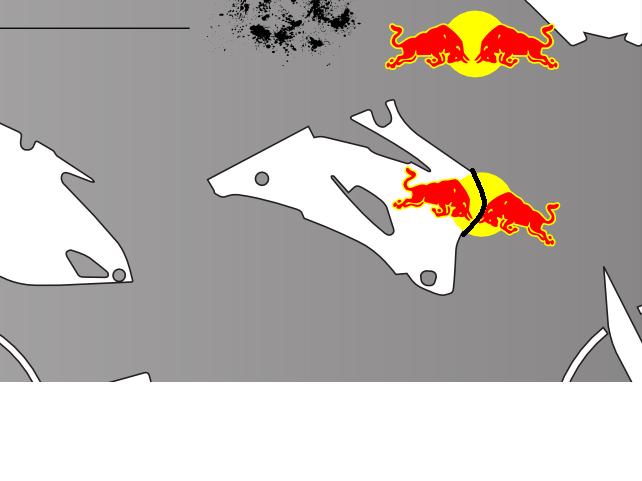brynn wrote:I'm not clear whether you want to put lines over the current graphics, or replace the current graphics with lines. And either way, I'm not sure how you meant to do that with the Tweak tool. Going strictly by the title, the only way to fill objects IS inside only. And I don't mean to sound belittling, I'm just trying to understand what you want to do, since you said it's hard to explain.
My first thought would be to use Clipping. Except that this looks like something you will be cutting, like for decals, or cut out of vinyl? If that's the case, then clipping might not be the best. Since I've never used a cutter/plotter, I'm not sure exactly how it works. Ragnar's technique would probably work best, except that he doesn't use a pattern, and instead has drawn all the lines. And doing a Difference operation for each line seems a bit labor intensive. druban's first suggestion seems to be replacing whatever you have in the fill area of each shape. His 2nd one involving masking may be exactly what you want. I've not done much masking, and don't have a good grasp of how to use it. But as I said, it may be exactly what you want.
But I thought I'd offer another approach, since we may not have all the details yet. Going by the the concept of adding the lines over top of the current colors, I would first create a custom pattern. It's very easy. Using a grid with snapping engaged, draw a small series of lines, evenly spaced -- covering approx a square inch, or 50 x 50 px. It doesn't have to be the full size of an object or a page, and a small sample will work just fine. (Technically, you could probably use just 2 lines for the pattern!) Select them all, then do Object menu > Objects to Pattern.
Next, you'll need an outline path for each shape on that page (or for each object you want to put the line pattern over). And if you are indeed cutting/plotting, you'll need that path anyway, to cut on. Maybe you already have it, it's hard to say from the screenshot. And since I don't know exactly how your image is made, I can't give detailed instructions. But in whatever manner makes sense to you, select all the cutting paths, just the outlines of each shape, and Duplicate. Then while they are still selected, Fill and Stroke > Fill tab > Pattern button. Since the pattern is transparent between the lines, all the original fills will show through.
Well, one way or another, assuming at least one of us understands what you want, this should be very do-able! Let us know if you get stuck
I'm going to need a little more help, (note: not actually using redbull just have it there as a example)
ok so what I need is to have what's on the left side of the thick black line almost like cut away from what is on the right side. So basically I want one half to stay in and I want it so I can still change its colors and what not, but I want to remove the other half on the right side. That's the best I can think to describe it!
Thanks guys!
 This is a read-only archive of the inkscapeforum.com site. You can search for info here or post new questions and comments at
This is a read-only archive of the inkscapeforum.com site. You can search for info here or post new questions and comments at