Hi,
I've been trying to create an outline of a mountain (taken from a photo), that I can then use in my logo, but am struggling to create something that looks smooth and professional. I've experimented a bit by tracing the outline with the pen tool, then simplifying it, but can't quite seem to do it.
Can anyone provide advice on ways to do it please? I've attached an image of the mountain I'm trying to outline, and an example of the style I am going for.
https://www.pinterest.co.uk/pin/7754642 ... =221&h=265
https://scontent-lhr3-1.xx.fbcdn.net/v/ ... e=5C7305DB
Creating a smooth outline of a mountain
Creating a smooth outline of a mountain
- Attachments
-
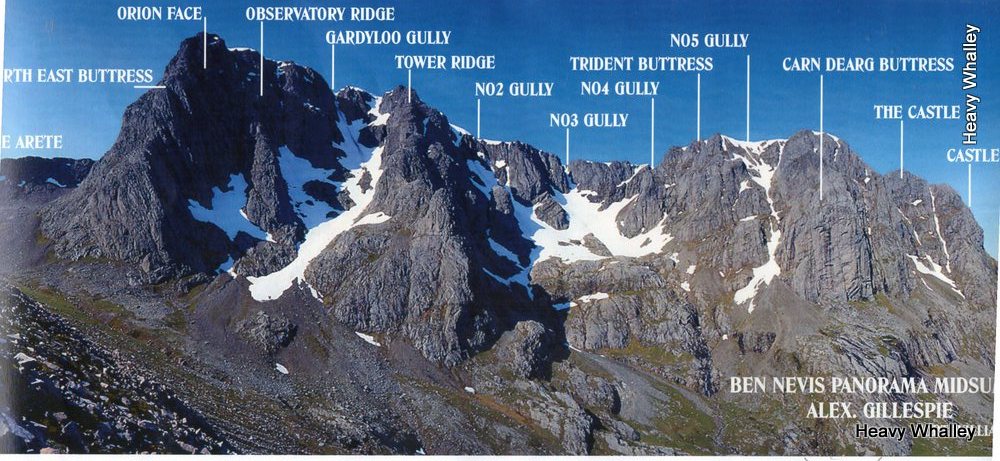
- ben-panorama-001.jpg (150.57 KiB) Viewed 787 times
Re: Creating a smooth outline of a mountain
Well, there might be a way to get that particular effect, without editing nodes until you like how it looks. But it still starts with tracing the mountain manually. Only you can decide which peaks you want to emphasize and which slopes you want to include.
So trace the outlines that you want with the Pen tool. I think you'll probably want to make the stroke width wider, after you're done. Judging by the examples you showed, I'd probably start with 5 or 10 px wide. Object menu > Fill and Stroke > Stroke Style tab > Width
Next do Path menu > Stroke to Path
Next, do Path menu > Simplify, 2 or more times. The first time, you won't notice much, if any difference. It's only after you do it a 2nd or more times that you will start to see the effect you want.
After you start to see how it works, you might need to undo, and re-adjust the stroke width to suit what you want.
Also don't forget you can switch to the Node tool, and adjust individual nodes and/or node handles, to fix certain areas that you don't like.
So trace the outlines that you want with the Pen tool. I think you'll probably want to make the stroke width wider, after you're done. Judging by the examples you showed, I'd probably start with 5 or 10 px wide. Object menu > Fill and Stroke > Stroke Style tab > Width
Next do Path menu > Stroke to Path
Next, do Path menu > Simplify, 2 or more times. The first time, you won't notice much, if any difference. It's only after you do it a 2nd or more times that you will start to see the effect you want.
After you start to see how it works, you might need to undo, and re-adjust the stroke width to suit what you want.
Also don't forget you can switch to the Node tool, and adjust individual nodes and/or node handles, to fix certain areas that you don't like.
Basics - Help menu > Tutorials
Manual - Inkscape: Guide to a Vector Drawing Program
Inkscape Community - Inkscape FAQ - Gallery
Inkscape for Cutting Design
Manual - Inkscape: Guide to a Vector Drawing Program
Inkscape Community - Inkscape FAQ - Gallery
Inkscape for Cutting Design
 This is a read-only archive of the inkscapeforum.com site. You can search for info here or post new questions and comments at
This is a read-only archive of the inkscapeforum.com site. You can search for info here or post new questions and comments at