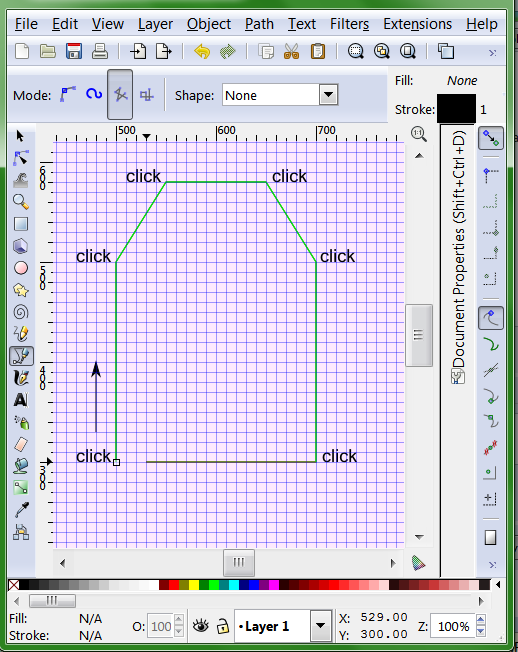Hi!
I'm a newbie to Inkscape, so this question must be easy to answer, I hope ^^. I want to create gift tags, not with rounded corners, but with a small triangle cut out on the sides. As an example, please look at the picture included.() I only want to know how to make the outer lines, I don't need any help on the design of the tag itself.
I tried making a rectangle and a large triangle while using the functions difference, union, etc, but it did not give the desired effect. Then I tried using two smaller triangles on the sides, using the 'difference' function, but I don't know how to put the two triangles on the exact opposite of each other.
Thank you for helping me out!
How to make a gift tag?
-
tylerdurden
- Posts: 2344
- Joined: Sun Apr 14, 2013 12:04 pm
- Location: Michigan, USA
Re: How to make a gift tag?
I'd use a grid and draw a rectangle, add extra nodes on the top line and drag the corner nodes down. Snap path nodes to grid.
Have a nice day.
I'm using Inkscape 0.92.2 (5c3e80d, 2017-08-06), 64 bit win8.1
The Inkscape manual has lots of helpful info! http://tavmjong.free.fr/INKSCAPE/MANUAL/html/
I'm using Inkscape 0.92.2 (5c3e80d, 2017-08-06), 64 bit win8.1
The Inkscape manual has lots of helpful info! http://tavmjong.free.fr/INKSCAPE/MANUAL/html/
-
JessicaRabbit
- Posts: 2
- Joined: Wed Dec 17, 2014 7:01 am
Re: How to make a gift tag?
Thank you  I will try that tomorrow ^^
I will try that tomorrow ^^
Re: How to make a gift tag?
Another solution:
draw a rectangle, make corners rounded by the handles,
convert it to path (Ctrl+Shift+C) and use the node tool delete unnecessary nodes at the bottom, and make all segments linear.
Well how you started can be made right too.
There is the align and distribute panel (Shift+Ctrl+A) which can help.
draw a rectangle, make corners rounded by the handles,
convert it to path (Ctrl+Shift+C) and use the node tool delete unnecessary nodes at the bottom, and make all segments linear.
Well how you started can be made right too.
There is the align and distribute panel (Shift+Ctrl+A) which can help.
Re: How to make a gift tag?
Another way (easiest, imo):
You can see in the attachment, how to set up the Pen/Bezier tool, as well as how to set up Snapping. Just click once where indicated, then when you come back to the tiny square at the beginning, click once in there as well. The tiny square will be filled with red, when the mouse is in the right position to click and close the path.
Would you like to put a tiny circle, for the ribbon to tie it with?
You can see in the attachment, how to set up the Pen/Bezier tool, as well as how to set up Snapping. Just click once where indicated, then when you come back to the tiny square at the beginning, click once in there as well. The tiny square will be filled with red, when the mouse is in the right position to click and close the path.
Would you like to put a tiny circle, for the ribbon to tie it with?
Basics - Help menu > Tutorials
Manual - Inkscape: Guide to a Vector Drawing Program
Inkscape Community - Inkscape FAQ - Gallery
Inkscape for Cutting Design
Manual - Inkscape: Guide to a Vector Drawing Program
Inkscape Community - Inkscape FAQ - Gallery
Inkscape for Cutting Design
 This is a read-only archive of the inkscapeforum.com site. You can search for info here or post new questions and comments at
This is a read-only archive of the inkscapeforum.com site. You can search for info here or post new questions and comments at