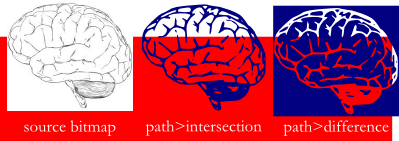I have a black and white image, of which I want to do two things:
1) Take all the white parts and make it a single color
2) Make the black background transparent
Essentially I want to be left with a monochrome image that I can make any color I want. The image is too detailed to use the paint bucket, as there are small groupings of white throughout the image.
Help!?
How to replace a color / "colorize" an image
Re: How to replace a color / "colorize" an image

Welcome jdcrowley!
First question, before I can answer: Is the image already SVG, or is it a raster format (PNG, GIF, JPG, etc.)?
Basics - Help menu > Tutorials
Manual - Inkscape: Guide to a Vector Drawing Program
Inkscape Community - Inkscape FAQ - Gallery
Inkscape for Cutting Design
Manual - Inkscape: Guide to a Vector Drawing Program
Inkscape Community - Inkscape FAQ - Gallery
Inkscape for Cutting Design
-
ivan louette
- Posts: 215
- Joined: Thu Aug 21, 2008 4:08 am
- Location: Belgium
Re: How to replace a color / "colorize" an image
I join a file with two filters (which are in fact two setting of the same one). They should do the job for bitmap images as for vector shapes.
Simply open the file and import or cut and paste the image or object inside. Then, open Filters/Filters Editor and click on one or the other filter (left of its name).
To change the color, click on Flood and then on the colored rectangle at the bottom, that will open a dialog with a color selector and a color picker.
Tell me if that's what you need.
ivan
Simply open the file and import or cut and paste the image or object inside. Then, open Filters/Filters Editor and click on one or the other filter (left of its name).
To change the color, click on Flood and then on the colored rectangle at the bottom, that will open a dialog with a color selector and a color picker.
Tell me if that's what you need.
ivan
- Attachments
-
- alphas.svg
- (2.19 KiB) Downloaded 660 times
Re: How to replace a color / "colorize" an image
If it's a bitmap and ivan's filters aren't what you're looking for, I would use Path>Trace Bitmap>Colors with Scans set at 2. This will give you two paths - one for the black areas and one for the white areas. These paths will be grouped by default. Select the group and ungroup the paths (ctrl+shift+g). Now you can use the path operations to get your black areas transparent. I'm not sure if you want to do Path>Difference or Path>Intersection
Re: How to replace a color / "colorize" an image
brynn wrote:
Welcome jdcrowley!
First question, before I can answer: Is the image already SVG, or is it a raster format (PNG, GIF, JPG, etc.)?
The native image is a .GIF, but I can convert it to any format that I need to (if it makes it easier)
Re: How to replace a color / "colorize" an image
ivan louette wrote:I join a file with two filters (which are in fact two setting of the same one). They should do the job for bitmap images as for vector shapes.
Simply open the file and import or cut and paste the image or object inside. Then, open Filters/Filters Editor and click on one or the other filter (left of its name).
To change the color, click on Flood and then on the colored rectangle at the bottom, that will open a dialog with a color selector and a color picker.
Tell me if that's what you need.
ivan
I'm not sure if I am doing this correctly. I imported my .GIF image, and went to Filter Editor.
Once there, I clicked on "New" for filter, then selected "Flood" in the "Add Effect" section.
From there, I clicked on a color, but nothing happened. I'm stuck.
Re: How to replace a color / "colorize" an image
llogg wrote:If it's a bitmap and ivan's filters aren't what you're looking for, I would use Path>Trace Bitmap>Colors with Scans set at 2. This will give you two paths - one for the black areas and one for the white areas. These paths will be grouped by default. Select the group and ungroup the paths (ctrl+shift+g). Now you can use the path operations to get your black areas transparent. I'm not sure if you want to do Path>Difference or Path>Intersection
So this seemed to have worked fairly well, although I'm still stuck with a monochromatic image. How do I then take this Black image, and change the color?
Re: How to replace a color / "colorize" an image
just change the fill
Re: How to replace a color / "colorize" an image
Is there some reason that you particulary need to have in vector format? Because otherwise, what you want to do would better be done in a raster graphics program (such as GIMP), since it's already in raster format (GIF).
If you do need it vectored, then indeed, Trace Bitmap is your best option. After you have traced it, you can use the Replace Color extension, to replace the white(Extensions menu > Color > Replace Color). As for making the background transparent, Inkscape backgrounds are transparent by default.
Actually in Trace Bitmap, there's the SIOX Foreground Selection option. Please read my tutorial: viewtopic.php?f=6&t=6616 It will remove your black background, and I assume make it transparent. But if it doesn't, you can make it transparent with the Document Properties dialog -- instructions in same tutorial.
Note, while ivan is the filters guru, if you are new to Inkscape, the Filters Editor is probably a bit too advanced for you, imo (unless you know other graphics programs very well). No offense, ivan
If you do need it vectored, then indeed, Trace Bitmap is your best option. After you have traced it, you can use the Replace Color extension, to replace the white(Extensions menu > Color > Replace Color). As for making the background transparent, Inkscape backgrounds are transparent by default.
Actually in Trace Bitmap, there's the SIOX Foreground Selection option. Please read my tutorial: viewtopic.php?f=6&t=6616 It will remove your black background, and I assume make it transparent. But if it doesn't, you can make it transparent with the Document Properties dialog -- instructions in same tutorial.
Note, while ivan is the filters guru, if you are new to Inkscape, the Filters Editor is probably a bit too advanced for you, imo (unless you know other graphics programs very well). No offense, ivan
Basics - Help menu > Tutorials
Manual - Inkscape: Guide to a Vector Drawing Program
Inkscape Community - Inkscape FAQ - Gallery
Inkscape for Cutting Design
Manual - Inkscape: Guide to a Vector Drawing Program
Inkscape Community - Inkscape FAQ - Gallery
Inkscape for Cutting Design
-
ivan louette
- Posts: 215
- Joined: Thu Aug 21, 2008 4:08 am
- Location: Belgium
Re: How to replace a color / "colorize" an image
jdcrowley wrote:I'm not sure if I am doing this correctly. I imported my .GIF image, and went to Filter Editor.
Once there, I clicked on "New" for filter, then selected "Flood" in the "Add Effect" section.
From there, I clicked on a color, but nothing happened. I'm stuck.
You don't need to click on "New", only click on one of the two little boxes left to the two filters names "Alpha positive" or "Alpha negative". That will apply one of the two filters to your image.
-
ivan louette
- Posts: 215
- Joined: Thu Aug 21, 2008 4:08 am
- Location: Belgium
Re: How to replace a color / "colorize" an image
brynn wrote:Note, while ivan is the filters guru, if you are new to Inkscape, the Filters Editor is probably a bit too advanced for you, imo (unless you know other graphics programs very well). No offense, ivan
Not offended
ivan
 This is a read-only archive of the inkscapeforum.com site. You can search for info here or post new questions and comments at
This is a read-only archive of the inkscapeforum.com site. You can search for info here or post new questions and comments at