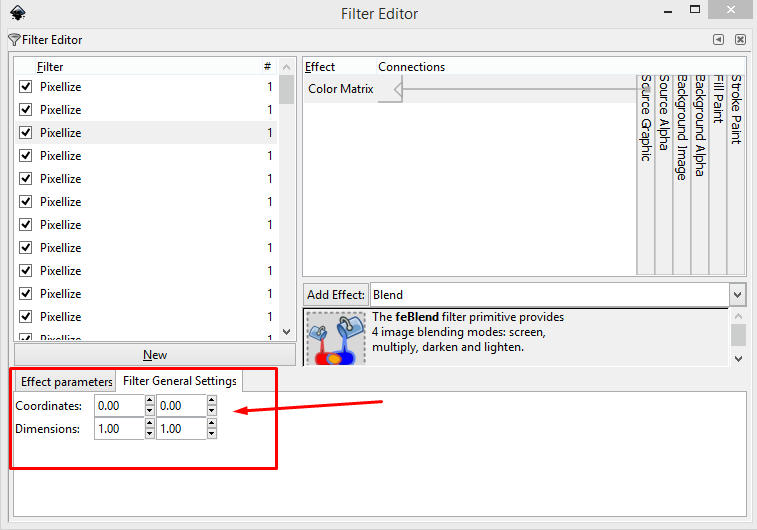royer11 wrote:Apart from that solution there is no other ?
There are always multiple solutions to skin the cat. The suggested one seemed most fitting to your image.
The other option was grouping all the filtered objects together, drawing a rectangle of the same size you want to export, and use that for clipping the group. Then export the clipped group (and preferably use visual bounding box for this approach.)
Here is the related part of the manual:
clipping.
This again, should work but probably there is a more fitting option.
Like, you could try opening the filter editor once the filter is applied. Select it from the left list of the filters used in the panel, and at the bottom at the filter general settings set coordinate to 0,0 and scale value to 1;1.
That should restrict the filtered area to the object's original bounding box.
Then again that pixellize filter can also be modified in the dropdown list as a brute-force solution by overwriting the related file in the inkscape folder.
Yet probably you could just switch off anti-aliasing in your document in the file's preferences (Shift+Ctrl+D).
That should add render="crispEdges" to the document as a general style element and then it's up to the renderer.
Theoretically that should do the job however some still remains from anti-aliasing inside inkscape. Using a browser to render such an alias svg is crisp and clean/"spiky".
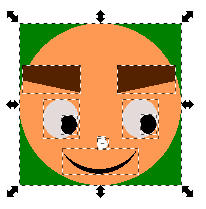
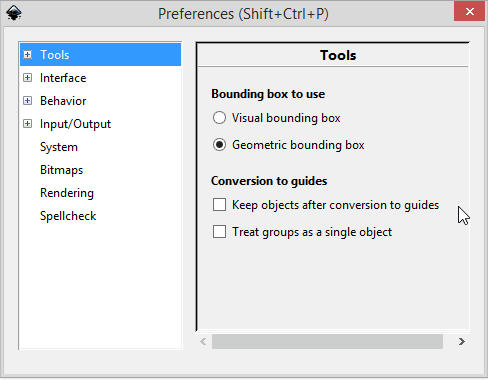
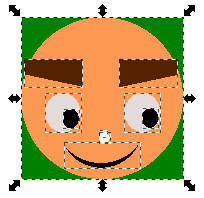
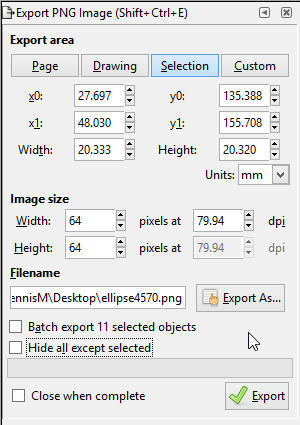
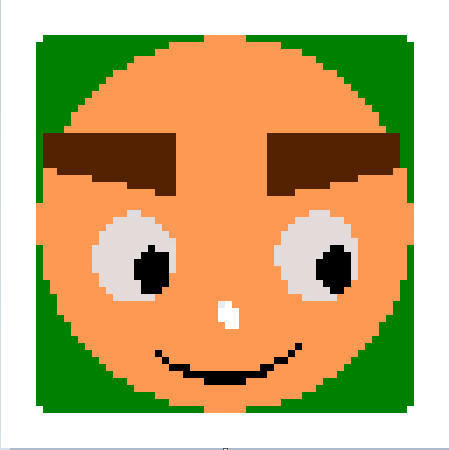
 This is a read-only archive of the inkscapeforum.com site. You can search for info here or post new questions and comments at
This is a read-only archive of the inkscapeforum.com site. You can search for info here or post new questions and comments at