i am not really sure what this is called - but i know i have done it and now i cant remember how i did it.
what i am trying to do is ---- in the image is 2 squares and i want to remove the lower of the two but just the area that is under the top square- so the bottom one is an "L" shape -- i saw a video of it but i cant find that either. please help thanks ken
combine help
combine help
- Attachments
-
- drawing.svg
- (2.4 KiB) Downloaded 189 times
-
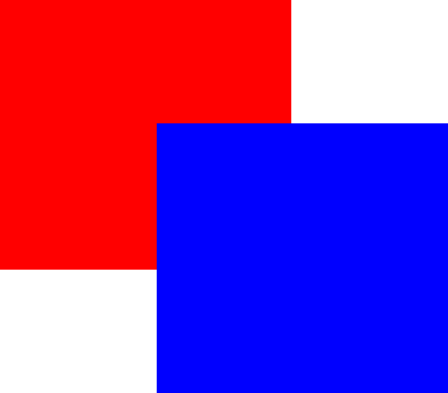
- drawing.png (1.69 KiB) Viewed 1997 times
Re: combine help
Select both objects the >Path >Difference (Ctrl+-)?
Re: combine help
I think vwanweb is right. But I'm a bit confused by "top", "bottom", "lower", etc. If you mean the red one is on the bottom, vwanweb is right (and the resulting red "L" would be upside-down). But the red one is at the top of the page, and if you want a blue, rightside-up "L", you'll need to change the z-order of the squares.
Basics - Help menu > Tutorials
Manual - Inkscape: Guide to a Vector Drawing Program
Inkscape Community - Inkscape FAQ - Gallery
Inkscape for Cutting Design
Manual - Inkscape: Guide to a Vector Drawing Program
Inkscape Community - Inkscape FAQ - Gallery
Inkscape for Cutting Design
Re: combine help
that is kinda what i am looking for but when i tried it it worked but the blue square was gone - i am looking to keep both there but just adjust the nodes --
drynn: yes i didnt mean the top of page color i ment top layer - i want the red to be an "L" shape side ways and still keep the blue intack
drynn: yes i didnt mean the top of page color i ment top layer - i want the red to be an "L" shape side ways and still keep the blue intack
Re: combine help
No such functionality exists in Inkscape yet, but someone could easily write an extension for it. (Hint)
The workround is to select the top shape, copy to the clipboard, then select all, do 'ctrl + -' that's the 'difference' - and then paste back in place (ctrl + alt + v)
A long time ago Illustrator had a 'pathfinder' operation called - I think - 'remove hidden,' that would do exactly this - in order to reduce file size. Maybe it still does.
The workround is to select the top shape, copy to the clipboard, then select all, do 'ctrl + -' that's the 'difference' - and then paste back in place (ctrl + alt + v)
A long time ago Illustrator had a 'pathfinder' operation called - I think - 'remove hidden,' that would do exactly this - in order to reduce file size. Maybe it still does.
Your mind is what you think it is.
Re: combine help
I use a similar approach to druban's suggestion, but without using the clipboard:
1) Select the top item (blue in this case).
2) ctrl+d to duplicate it in place. That leaves the new copy selected.
3) Shift-click on the bottom (red) object to add it to the selection.
4) ctrl+- (I use the minus on the numeric keypad) to perform the difference operation.
1) Select the top item (blue in this case).
2) ctrl+d to duplicate it in place. That leaves the new copy selected.
3) Shift-click on the bottom (red) object to add it to the selection.
4) ctrl+- (I use the minus on the numeric keypad) to perform the difference operation.
 This is a read-only archive of the inkscapeforum.com site. You can search for info here or post new questions and comments at
This is a read-only archive of the inkscapeforum.com site. You can search for info here or post new questions and comments at 
