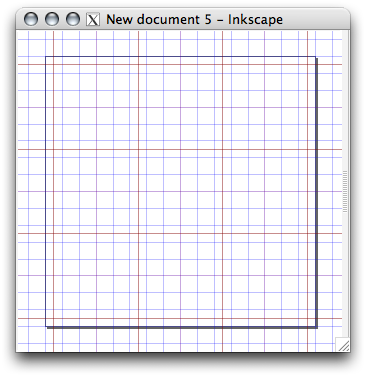Hi,
Thank you for this nice software. (I'm coming from Micrografx Designer and Inkscape is really great).
A very basic question, but I didn't found anything about that,
I wish to move the 'zeros' both in the bottom and the side scales whereas they always stay in the corner.
Moving the zero in the scales
Re: Moving the zero in the scales
The zero of the X/Y axis will always be the bottom left corner of the canvas. It can't be set at any other location (that I know of).
Re: Moving the zero in the scales
I think there a request for this on launchpad.
Until then you can use rectangular grid, you can set an offset for it (File > Document properties > Grid). It's not what you ask for but it may help.
Until then you can use rectangular grid, you can set an offset for it (File > Document properties > Grid). It's not what you ask for but it may help.
just hand over the chocolate and nobody gets hurt
Inkscape Manual on Floss
Inkscape FAQ
very comprehensive Inkscape guide
Inkscape 0.48 Illustrator's Cookbook - 109 recipes to learn and explore Inkscape - with SVG examples to download
Inkscape Manual on Floss
Inkscape FAQ
very comprehensive Inkscape guide
Inkscape 0.48 Illustrator's Cookbook - 109 recipes to learn and explore Inkscape - with SVG examples to download
-
miloren
Re: Moving the zero in the scales
Thnx from a ex-corel user too. We wait for nxt release for move the zero. Is a really usefull option.
Re: Moving the zero in the scales
In the document properties > grid panel there are two fields marked origin x and origin y. By default they are set to 0.00. What do these items do? I can't see any change after entering different values here.
Your mind is what you think it is.
Re: Moving the zero in the scales
to demonstrate an offset origin:druban wrote:there are two fields marked origin x and origin y. By default they are set to 0.00. What do these items do?
- open a new document e.g. for an icon
- draw rectangle with stroke with 1px, snapping to the grid
- zoom very close to see all grid lines (spacing 1 px): the stroke outline is not aligned with the grid
- change grid origin by 0.5px each
- stroke outline now is aligned with pixel grid
- start with a grid whose origin is offset by half the stroke-width in px,
- then draw the shapes with node and grid snapping enabled,
- and PNG export should not show unwanted anti-aliasing effects.
The Inkscape FLOSS manual also mentions this:
but I have not found an example demonstrating this (to me it makes sense if one uses a grid spacing much larger than pixels, else I am not quite sure what it means unless it is still a reference to a bug where the grid origin moved the ruler origin as well (afaik in 0.45, before one could define multiple grids).)Origin X and Y
Defines the beginning point of the Grid. Usually set to '0' (zero) it can be useful to change these if an offset is needed, especially to define margins from the edge of the Canvas.
Re: Moving the zero in the scales
more common use might be if you need several different grids which can be individually configured (origin, spacing, color) and displayed at the same time:
- Attachments
-
- offset-grid-origin.svg
- (2.46 KiB) Downloaded 231 times
 This is a read-only archive of the inkscapeforum.com site. You can search for info here or post new questions and comments at
This is a read-only archive of the inkscapeforum.com site. You can search for info here or post new questions and comments at