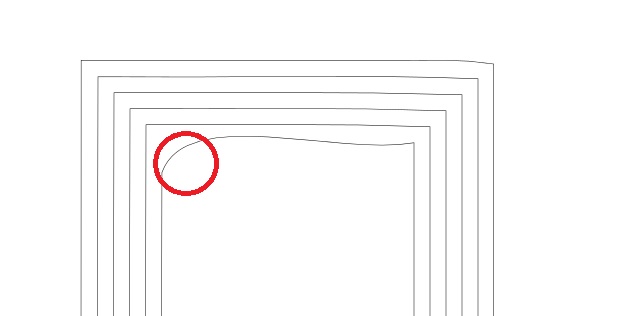I'm scratching my head trying to prepare some designs in Inkscape that will be exported as HPGL plt files and used to engrave aluminium front panels for audio equipment.
The bit I'm stuck on is how to ensure that the cutter head covers areas rather than single fine lines.
The issue is that I'm trying to recreate is a feature of Corel Draw that is detailed in these instructions :
http://www.frontpanelexpress.com/filead ... s/HPGL.pdf
Specifically this :
To fill your object, all inner lines are created with the contour To Center feature. The
Offset of the lines should be spaced properly to avoid gaps. Gaps can cause burrs and
poor milling results. Using an end milling cutter, select half the tool width for the offset.
Engraving tools have a further reduced Offset, because they are tapered.
Optimal offset values:
Tool Offset
Engraving tool 0.2 mm 0.07 mm
Engraving tool 0.4 mm 0.15 mm
End milling cutter 0.6 mm 0.30 mm
End milling cutter 0.8 mm 0.40 mm
End milling cutter 1.0 mm 0.50 mm
End milling cutter 2.0 mm 1.00 mm
End milling cutter 2.4 mm 1.20 mm
End milling cutter 3.0 mm 1.50 mm
If your graphic contains more then one object and you want to fill between the two,
select both and choose Arrange and Combine. Now fill your combined object To Center
with the appropriate Offset as mentioned above. For graphics using multiple tools select
different color lines. Each color represents one milling tool
Is there an Inkscape equivalent for this 'Contour to centre' option in CD? I have had a decent hunt about both in Inkscape and online and can't seem to see anything that does the same.
In fact, in my searches online there don't seem to be many people using Inkscape for panel design at all really, or have I missed you all?!
Cheers
DD
 This is a read-only archive of the inkscapeforum.com site. You can search for info here or post new questions and comments at
This is a read-only archive of the inkscapeforum.com site. You can search for info here or post new questions and comments at