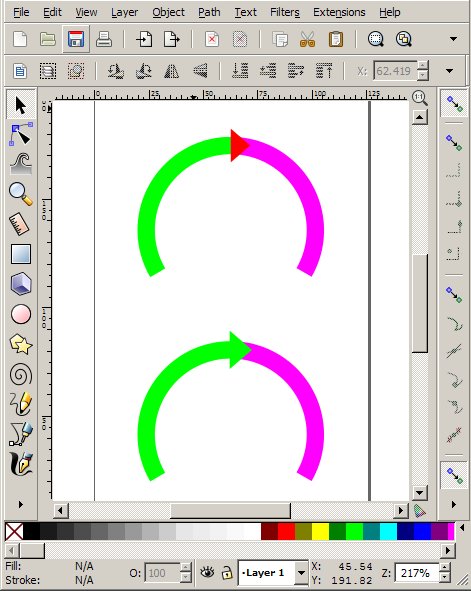Hi
Use the pattern along path extension to get the curved arrows.
In the following "guide" shortcut keys are in parenthesis.
First create an arrow using the line tool - ( Shift + F6 )
Select the arrow and switch to "Edit path by nodes" - ( F2 )
Select all nodes - ( Ctrl + A )
Click the insert nodes icon a few times to get more nodes in the arrow - to allow it to "bend" smoothly later.
Drag two guides to where you want the center of the circle.
Create an arc from 270 to 10 degrees. (Hold down Ctrl + Shift while dragging the mouse to get part of a circle. Start at the intersection of the guides.)
Move the center of rotation of the arc to the intersection of the guides. To do this click on the arc twice until a small cross appears, drag the cross to the intersection of the guides, have snapping enabled to help you get to the exact position.)
Now the arc can be duplicated & rotated easily - duplicate the arc ( CTRL + D ) - use the rotate 90 degrees icon. Repeat this step twice using the last arc created until you have 4 overlapping arcs.
Click the arrow and press pageup or "Raise selection to the top" icon ( Home ).
Select all arcs by the mouse - click and drag around all four or keep shift pressed and select one by one.
Convert the arcs to paths by Shift + Ctrl + C.
With all four paths selected press pagedn or the "Lower selection to the bottom" icon ( End ) to get the arcs Z-order low.
With the four paths selected press shift and select the arrow as well.
Use the - Extension - Generate from Path - Pattern along path dialog to create the "bent" arrows.
You have to "adjust" the last arrow by cutting a portion of the end. Do this by duplicating the last two and do a path - difference.
Apply the required fill gradients, Group and adjust rotation, Add the text the same way as you did for the arrows.
Have fun

Good Luck
RGDS
Ragnar

 This is a read-only archive of the inkscapeforum.com site. You can search for info here or post new questions and comments at
This is a read-only archive of the inkscapeforum.com site. You can search for info here or post new questions and comments at