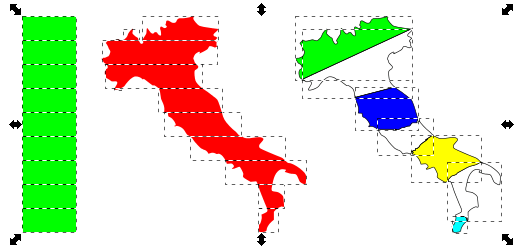Just for the records...
I played a little more and found a way which works also for odd shaped objects and any cuts as well (see example below).
Actually it's pretty forward: Instead of drawing rectangles or duplicating things you just draw your desired cutting lines.
1. draw your cutting lines (F6) and make sure that the cutting lines are on top (Object|Raise to top) or (Home)
2. select them all and combine them (Ctrl+K)
3. set their stroke to 0px (from now on you won't see them anymore, so remember where they are to be able to select them)
4. select your object and the cutting lines and use Path|Division (Ctrl+/)
If you need e.g. precise equidistant horizontal cuts:
1. draw the cutting lines (number of desired pieces plus one) somewhere arbitrarily distributed whithin the height of your object to cut
2. select them all and distribute them equidistantly in vertical direction (Shift+Ctrl+A). No top or bottom alignment with object necessary.
3. select the cutting lines and combine them (Ctrl+K) and set their stroke to 0px
4. set the height of the combined cutting lines to the same value as the height of your object
5. center the cutting lines and your object vertically (Shift+Ctrl+A)
6. select your object and the cutting lines and use Path|Division (Ctrl+/)
At least, this works on InkScape 0.91pre2 Win7.
However, even if with strike 0 you might see some tiny gaps between the divided objects on the screen. But as I understand this is because of rendering and a
topic which still needs to be solved...
 and I want to divide the leg to 10 part equally horizontal
and I want to divide the leg to 10 part equally horizontal  . How can I do this?
. How can I do this? This is a read-only archive of the inkscapeforum.com site. You can search for info here or post new questions and comments at inkscape.org/forums
This is a read-only archive of the inkscapeforum.com site. You can search for info here or post new questions and comments at inkscape.org/forums  This is a read-only archive of the inkscapeforum.com site. This feature is no longer available.
This is a read-only archive of the inkscapeforum.com site. This feature is no longer available.  and I want to divide the leg to 10 part equally horizontal
and I want to divide the leg to 10 part equally horizontal  . How can I do this?
. How can I do this?