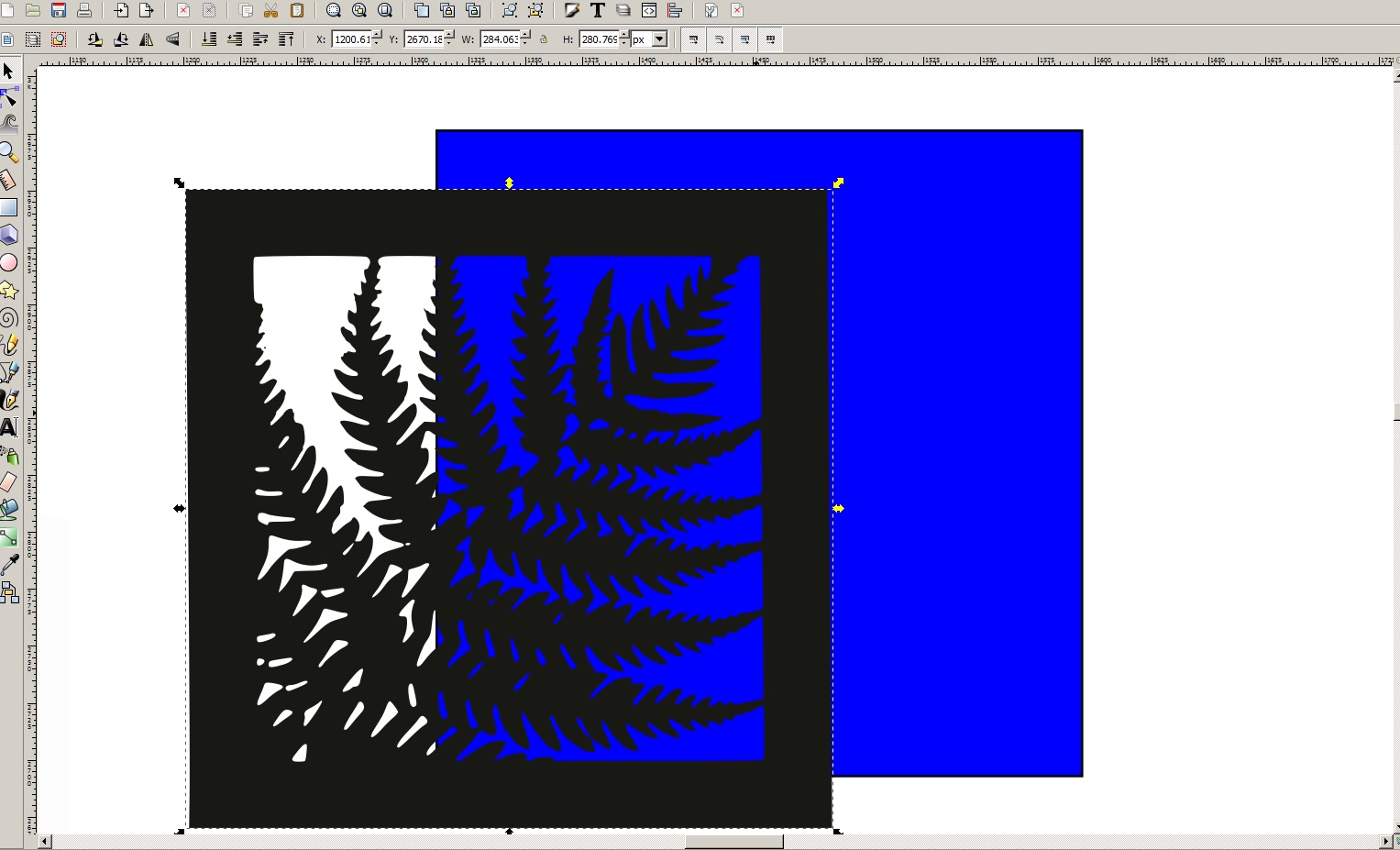Hi
Cant figure this one out.
I have two paths that i want to combine - see pic. I want to drag the path over the blue square and combine them so the outer boundary matches the dimensions of the square but with the fern shape also removed from the blue square so then i can delete the black fern shape to leave the blue square with the fern shape within it. make sense?
Any help appreciated
combining paths
Re: combining paths
Hi.
As you describe it it doesn't make much sense -like, why don't you just change the black fill to blue instead?
But I'm thinking you are more after how to trim the borders off of that fern shaped path.
As you describe it it doesn't make much sense -like, why don't you just change the black fill to blue instead?
But I'm thinking you are more after how to trim the borders off of that fern shaped path.
- move black shape to bottom (End)
- select blue shape, lower opacity to 50%
- adjust its size to match with the other one below
- select both paths (?) and press Ctrl+*
Re: combining paths
I think you're looking for Path menu > Difference. The black fern object will disappear in the process, and leave the fern shape "cut out" of the blue square.
I think that sounds like what you want, except that I'm not sure about the solid black frame around (and connected to) the fern. That will be differenced along with the fern. So if you don't want that, you may have to do some node editing, and extract the fern shape from its frame.
Fortunately, Inkscape has the miraculous Undo! So you can try it, and if it's not what you want, undo.
I think that sounds like what you want, except that I'm not sure about the solid black frame around (and connected to) the fern. That will be differenced along with the fern. So if you don't want that, you may have to do some node editing, and extract the fern shape from its frame.
Fortunately, Inkscape has the miraculous Undo! So you can try it, and if it's not what you want, undo.
Basics - Help menu > Tutorials
Manual - Inkscape: Guide to a Vector Drawing Program
Inkscape Community - Inkscape FAQ - Gallery
Inkscape for Cutting Design
Manual - Inkscape: Guide to a Vector Drawing Program
Inkscape Community - Inkscape FAQ - Gallery
Inkscape for Cutting Design
 This is a read-only archive of the inkscapeforum.com site. You can search for info here or post new questions and comments at
This is a read-only archive of the inkscapeforum.com site. You can search for info here or post new questions and comments at