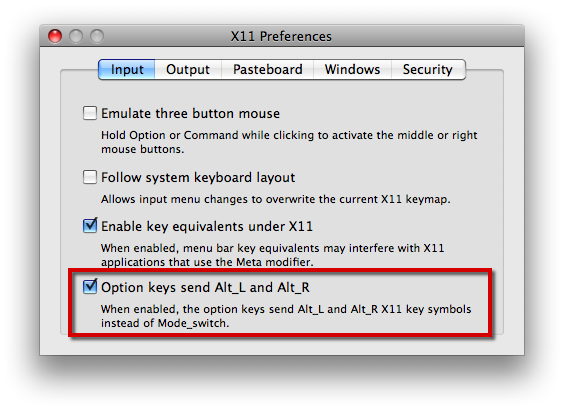i found directions online somewhere but i couldn't get it to work.
it said something like ALT+> and ALT+<
i am on a mac.
thank you for your help.
how do i increase spacing between letters.
-
mikewozowski
- Posts: 8
- Joined: Wed Jun 22, 2011 8:39 am
Re: how do i increase spacing between letters.
mikewozowski wrote:how do i increase spacing between letters.
i found directions online somewhere but i couldn't get it to work.
Note that word and letter spacing now has GUI options in the controls bar of the text tool right above the canvas (it is no longer limited to the keyboard shortcuts any more):
If you still want to use the keyboard shortcuts instead of the GUI controls (numeric input, spin buttons), please keep this in mind: for applications running under current X11/Xquartz versions on Mac OS X, the 'alt/option' key by default sends a different keycode than what applications like Inkscape (or GIMP) expect (Mode_switch to create diacritical letters and insert special characters, instead of the real 'Alt' modifier).mikewozowski wrote:i am on a mac.
If you use Inkscape on an up-to-date Mac OS X 10.6 Snow Leopard (or Lion), you can change the X11 preferences to use the real 'Alt' signal instead of 'Mode_switch':
For older versions of X11/XQuartz, you have to resort to the (more complicated) instructions in the Inkscape FAQ (Mac OS X specific issues): How to make the Alt key work?
Last edited by ~suv on Tue Oct 18, 2011 3:22 pm, edited 1 time in total.
Re: how do i increase spacing between letters.
can't remember off top of my head but keys are a bit different on mac to pc. will check it out tonite.
i'm pretty sure you can do both tracking and kerning in inkscape. the former affects all letters in a piece of text whilst kerning is adjusting space only between two letters.
by the way i take it you did make sure that you actually selected the text "correctly" before a second left click in same position to make sure you're getting a cursor inside existing text object. It's a bit of a gotcha if you mis-click, as you end up creating a new empty text string where you get a cursor.
also check out the built in tutorial in inkscape help menu itself.
in the time it took me to write this paragraph..suv made a book in the meantime
i'm pretty sure you can do both tracking and kerning in inkscape. the former affects all letters in a piece of text whilst kerning is adjusting space only between two letters.
by the way i take it you did make sure that you actually selected the text "correctly" before a second left click in same position to make sure you're getting a cursor inside existing text object. It's a bit of a gotcha if you mis-click, as you end up creating a new empty text string where you get a cursor.
also check out the built in tutorial in inkscape help menu itself.
in the time it took me to write this paragraph..suv made a book in the meantime
 This is a read-only archive of the inkscapeforum.com site. You can search for info here or post new questions and comments at
This is a read-only archive of the inkscapeforum.com site. You can search for info here or post new questions and comments at