Dynamic Clipping?
Dynamic Clipping?
Not sure how else to refer to this. What I would like is to import a bitmap image and use a shape to clip it, but have the shape move independently of the bitmap. So I could move the shape to different places and different portions of the bitmap would show through. Is this possible?
Re: Dynamic Clipping?
This is how it works, but to see and move it you have to use the node tool, and activate the clipping paths visibility in the node tool control bar
Your mind is what you think it is.
Re: Dynamic Clipping?
It might depend on what your goals are with this. Why do you need to move the clipping path separately?
The first thing I thought reading your message, is that maybe you want to find exactly where to put the final clipping path. And moving the clipping path around might not necessarily be very easy to do.
So you could make a kind of temporary frame with an object like the pink rectangle with star shape cut out, like in the attachments. The star shaped opening would substitute for the clipping path. And you could easily move it around, until you're sure exactly where you want it.
If your ultimate goal is exported PNGs, like I've attached, you can export any portion you want. For example, compare the file called clip3.png with clip2.png and clip1.png.
The first thing I thought reading your message, is that maybe you want to find exactly where to put the final clipping path. And moving the clipping path around might not necessarily be very easy to do.
So you could make a kind of temporary frame with an object like the pink rectangle with star shape cut out, like in the attachments. The star shaped opening would substitute for the clipping path. And you could easily move it around, until you're sure exactly where you want it.
If your ultimate goal is exported PNGs, like I've attached, you can export any portion you want. For example, compare the file called clip3.png with clip2.png and clip1.png.
- Attachments
-
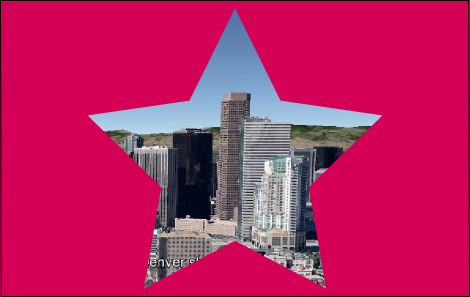
- clip3.png (74.23 KiB) Viewed 2092 times
-
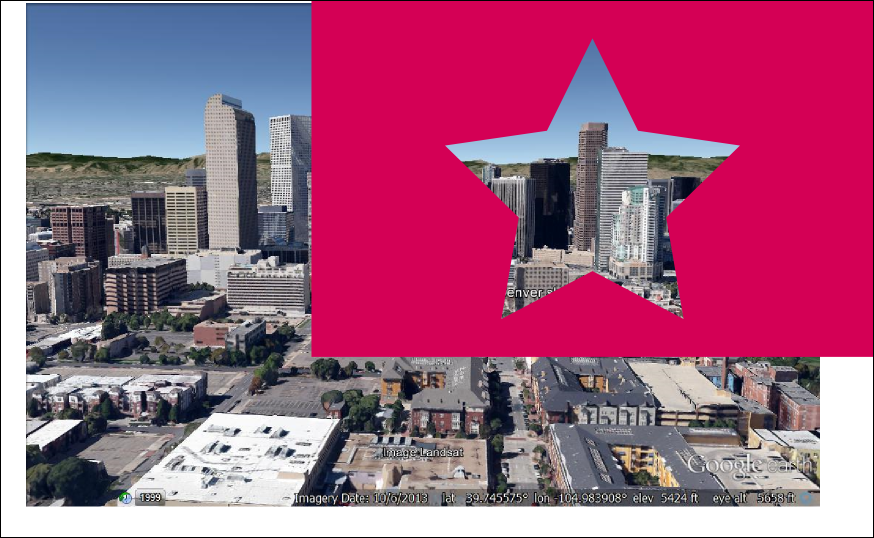
- clip2.png (515.45 KiB) Viewed 2092 times
-
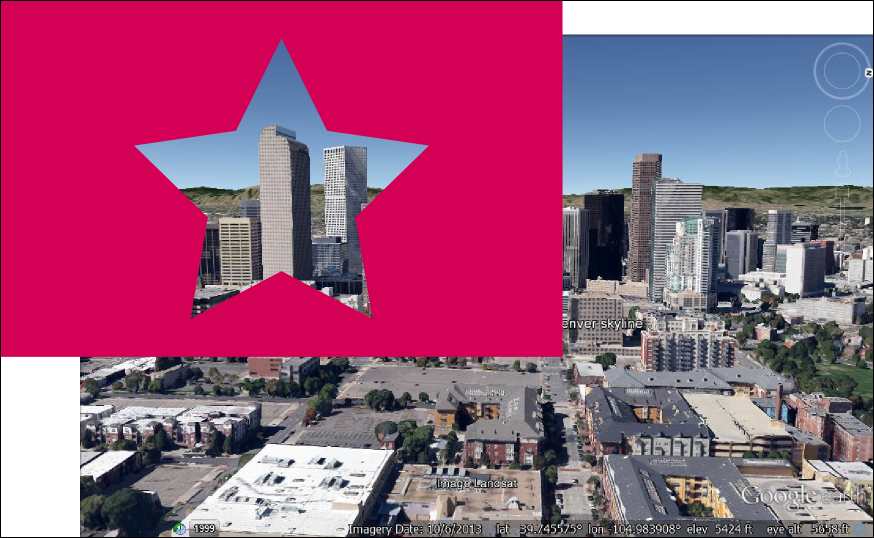
- clip1.png (548.8 KiB) Viewed 2092 times
Basics - Help menu > Tutorials
Manual - Inkscape: Guide to a Vector Drawing Program
Inkscape Community - Inkscape FAQ - Gallery
Inkscape for Cutting Design
Manual - Inkscape: Guide to a Vector Drawing Program
Inkscape Community - Inkscape FAQ - Gallery
Inkscape for Cutting Design
Re: Dynamic Clipping?
You can group the raster image (Ctrl+G), then after you set it to be clipped,
entering the group by double clicking on it, the image can be moved around.
Though panning that image inside an area with a fixed position is not the same as a fixed image and a moving clipping area.
To achieve that, convert the raster image to a pattern fill, and untoggle the icon at the top -the fill to be transformed with the object-, and move the "previously clipping object" around, with that specific pattern fill set.
entering the group by double clicking on it, the image can be moved around.
Though panning that image inside an area with a fixed position is not the same as a fixed image and a moving clipping area.
To achieve that, convert the raster image to a pattern fill, and untoggle the icon at the top -the fill to be transformed with the object-, and move the "previously clipping object" around, with that specific pattern fill set.
 This is a read-only archive of the inkscapeforum.com site. You can search for info here or post new questions and comments at
This is a read-only archive of the inkscapeforum.com site. You can search for info here or post new questions and comments at 