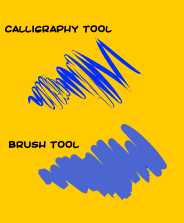I'm using Inkscape 0.92.4 with a Wacom tablet.
Because the Calligraphy tool is the only that allows pressure sensitivity, I'm using it instead of the Brush. I've made the same motion using Calligraphy at the top, and Brush at the bottom in the image below. As you can see, the Calligraphy overlaps show as transparent. Ideally I'd be able to use the Calligraphy tool without the transparent overlap effect. Any ideas?
Thanks so much for any help/suggestions.
Calligraphy Tool Overlapping Lines Show as Transparent
Re: Calligraphy Tool Overlapping Lines Show as Transparent
You'll need to explain what you mean by Brush tool. Inkscape doesn't have a tool by that name, that I know of. Possibly you mean the Pen/Bezier tool? But I can still probably solve your problem.
Select the object you drew. Then in Object menu > Fill and Stroke > Fill tab, click this button
Select the object you drew. Then in Object menu > Fill and Stroke > Fill tab, click this button

Basics - Help menu > Tutorials
Manual - Inkscape: Guide to a Vector Drawing Program
Inkscape Community - Inkscape FAQ - Gallery
Inkscape for Cutting Design
Manual - Inkscape: Guide to a Vector Drawing Program
Inkscape Community - Inkscape FAQ - Gallery
Inkscape for Cutting Design
Re: Calligraphy Tool Overlapping Lines Show as Transparent
Oh, excellent! Thanks so much, that worked perfectly. (Also whoops, I should have said Freehand tool.)
 This is a read-only archive of the inkscapeforum.com site. You can search for info here or post new questions and comments at
This is a read-only archive of the inkscapeforum.com site. You can search for info here or post new questions and comments at