So, basically I thought this would be a very easy question, although I couldn't find an answer.
I'm tracing an isometric view of a technical drawing, which naturally has several paths coming together in one node. For two path, I simply combine the paths and join nodes.
I would like to have smooth corners, when I attach an additional path, somewhere to a non-end node.
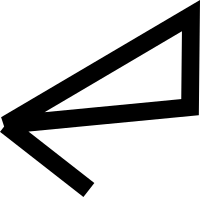
 t_crosscing.png
t_crosscing.png
(3.54 kB . 200x197)
(viewed 287 times)This image shows a minimal example of my problem. The upper triangle is a closed path, the extra path has its end node moved exactly over the lower left node of the triangle. I want this connection to be a smooth corner, like the upper right corner of my triangle. Is this possible?
To be more specific: If the path segments are considered as rectangles, I want the edges of the rectangles to meet in one single point.