Hello Inkers!

I am new to Inkscape and this is my first post in the community

I'm attempting to finish a project but I'm slowed down by this issue: whenever I
rotate an object (say a square), the bounding box of that object stays the same.
What I am trying to
achieve is to
rotate that square and then
scale it along a
local axis. The bounding box which stays oriented the same way as before rotating the object is making this simple task a pain.
Take the attachment below for example
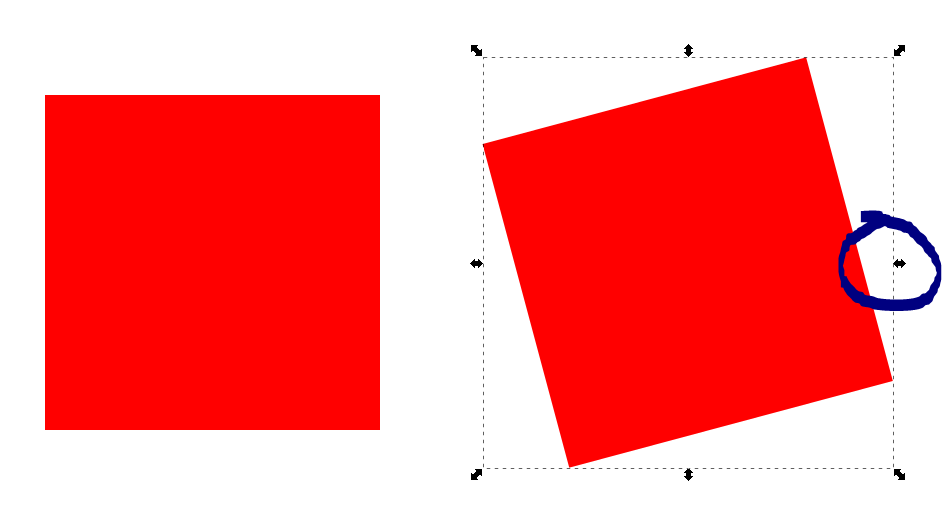
 2.PNG
2.PNG
(16.14 kB . 951x520)
(viewed 294 times)I don't recall the rotate and scale working this way

I'm pondering whether there's an issue with me or one with my Inkscape

So far I have tried deleting the preferences.xml file and reinstalling Inkscape, but to no avail. Any ideas?