Hi Marion,
Welcome to Inkscape Community! I'm glad to see you got logged in ok.
> only get the Dutch version, i want the english version though, as all
> tuts are in english.
You can either change Inkscape to English, or install 2 versions of Inkscape, and have one in each language.
To install a 2nd version, be sure to download the 7z version. Then you can put it in a folder right next to the first one. Don't put it in the same folder though. That won't work, and might cause problems that are good not to have

To change the language. Edit menu > Inkscape Preferences > Interface > Language. Then just choose the language you want from the dropdown menu. You have to close Inkscape and reopen, to make it take effect.
> I spent hours playing with inkscape yesterday trying to get
> fill,layers,text etc. underneath each other (?hope you know what i
> mean as im sure this is not the correct way to describe...) but i
> could not. It went to the side somehow.
I think you're talking about the dialogs, in the docking area, which is on the right side of the canvas. Like this:
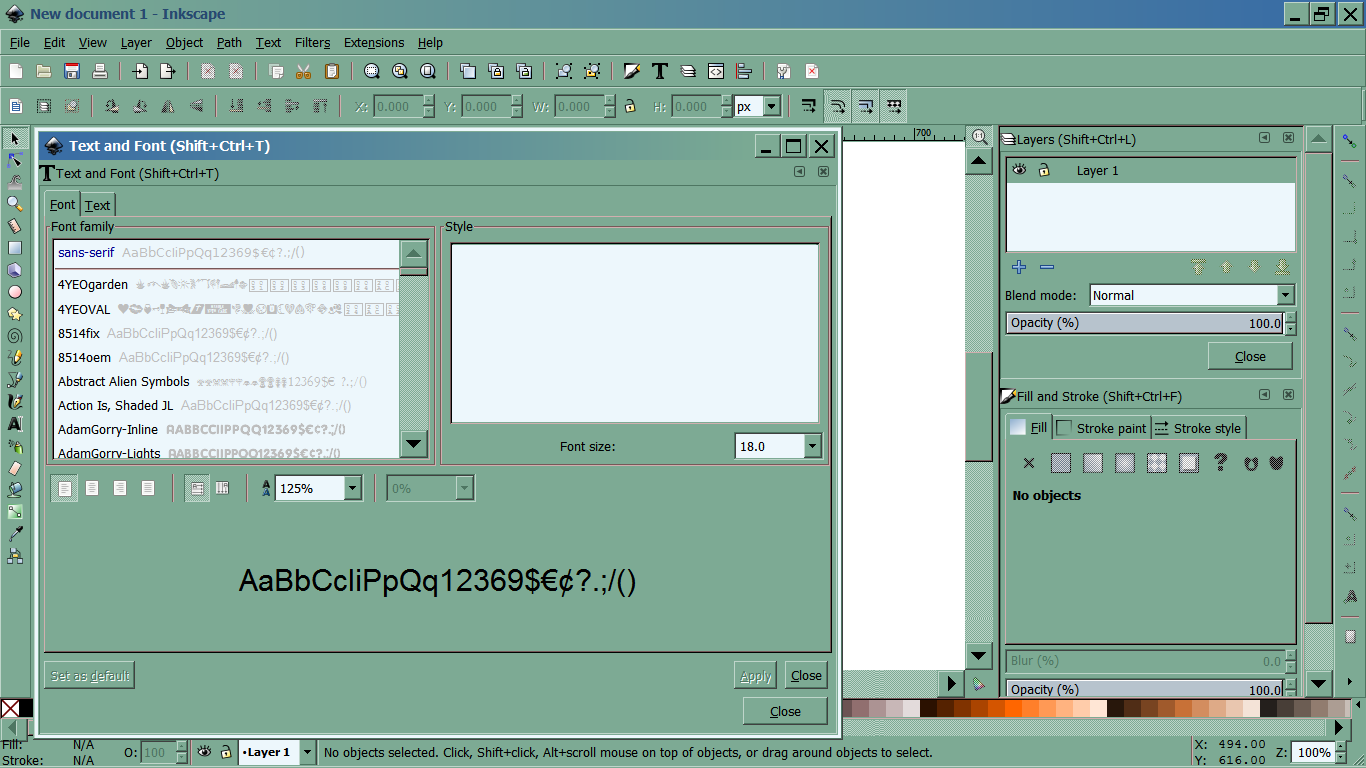
 docks.png
docks.png
(128.23 kB . 1366x768)
(viewed 639 times)There you can see that I have the Layers dialog and the Fill and Stroke dialog docked on the right. Is that what you meant "underneath each other"?
You can also see that I don't have the Text and Font dialog docked. That's just because I prefer it that way. The Text dialog is so big, I find it hard to use when it's crammed into the dock area. Plus it takes away from the canvas space. You can undock any dialog, by grabbing the bar at the top (titlebar) and drag it away.
However, getting it docked again, if you need to, can be a little tricky. It's also tricky to get the dialogs on top of each other, instead of side by side. But I'll try and explain.
Here you can see the docs are side by side (which I find annoying, personally - although maybe it's just that I'm used to them being stacked). And I've added 2 dots and an arrow.
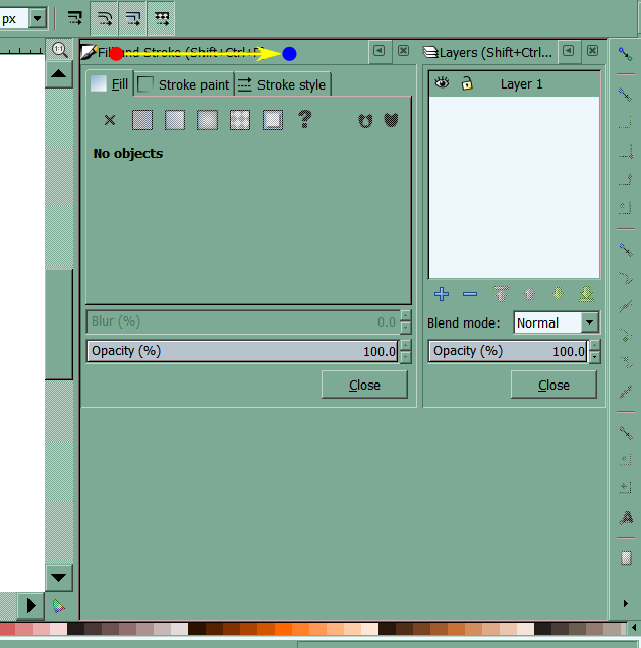
 docks0.png
docks0.png
(36.51 kB . 641x648)
(viewed 626 times)Take your mouse and put it over the area where the red dot is. Then click-drag in the direction of the yellow arrow, and stop when you get to the area of the blue dot. You might see some dotted lines shifting while you drag the mouse. That's a good sign, and means it's working. When you release the mouse, the dialog should jump over and they'll be stacked.
Now you'll have this:
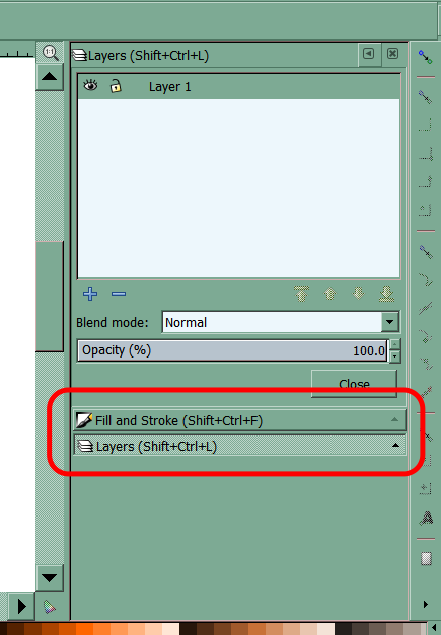
 docks1.png
docks1.png
(27.36 kB . 441x635)
(viewed 618 times)They're stacked up, but look at the area in the red rectangle. You can only see one at a time -- there's no way to have both open at the same time! (I have NO idea why they did this with the docking area! It's unnecessarily difficult to manage, and for me, easily gets messed up, and I have to do this mouse dragging routine to fix it fairly often.

)
Anyway, repeat the same steps, by dragging the mouse in the area I showed in the 2nd screenshot. Then both dialogs should show up, stacked up, and both showing at the same time. Whenever you open more than those 2 dialogs, you'll have to repeat the mouse dragging on those dialogs too.
And Layers comes up all the
> time filling the screen and not as a panel, thats no good.
That sounds like your Layers dialog has become undocked, and maybe maximized as well. So, if you see this in the top, right corner of the dialog, with the middle button like this (in the red rectangle):
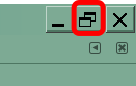
 restore-dialog.png
restore-dialog.png
(1.64 kB . 136x86)
(viewed 548 times) Then click it, so that it looks like this:
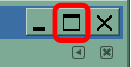
 restore-d1.png
restore-d1.png
(1.8 kB . 131x67)
(viewed 522 times)That will make the window smaller. If it's still covering up most of the window, you can now resize it by dragging the edges. Make it smaller, like my Text dialog below.
Now this is showing my Text dialog, but it works the same way for all the dialogs. Grab your Layers dialog in the same place where the red dot is, and drag it over to where the blue dot is. It might not seem like anything is happening, while you're dragging. But when you release the mouse, the dialog will be docked.
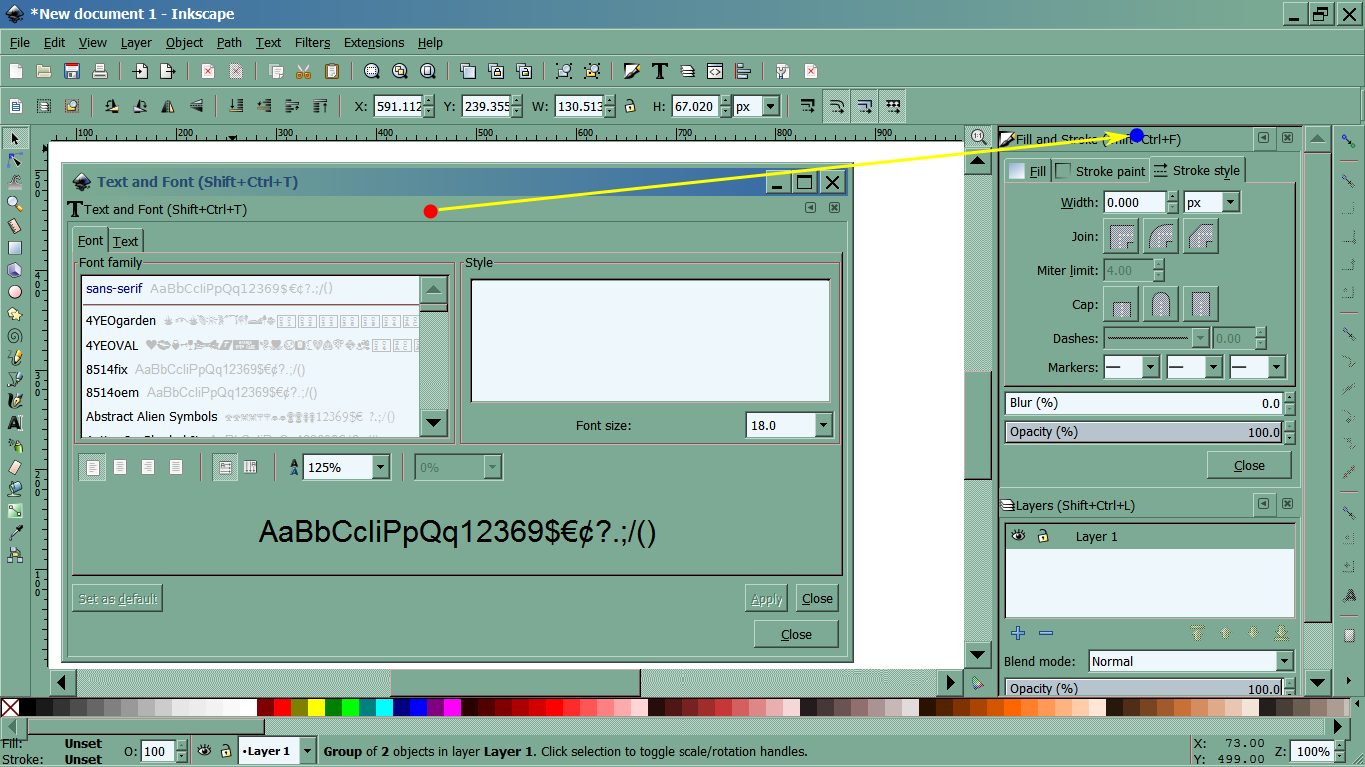
 docks3.png
docks3.png
(140.27 kB . 1365x767)
(viewed 641 times)After it's docked, you might have to do the same dragging routine as before, to make them stacked up, and not side by side

Is it normal that opening takes about a minute?
The first time after you install it, it might take a couple of minutes to open. And even after that, it still might take 20 to 30 seconds to open. I'm not sure why there's such a delay, but I've always wondered

Oh, and that's for opening a new blank document. If you open a file directly, and it's a really large file (let's say over 5 mb), it could take a couple of minutes. (The bigger the file, the longer it takes. But the more RAM you have, the faster it goes.)